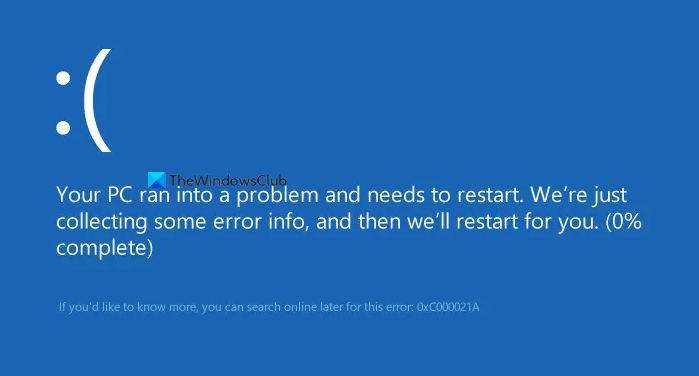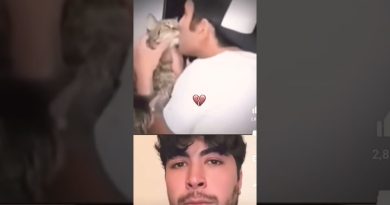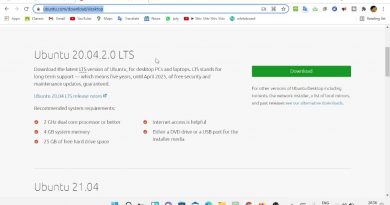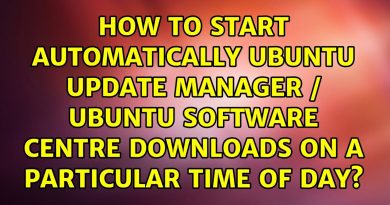Fix c000021A Fatal System Error on Windows 10
You get the c000021a (Fatal System Error) error when Windows detects security compromise in a user-mode subsystem, such as WinLogon or the CSRSS (Client Server Run-Time Subsystem). When such a system process is terminated, then your system switches to kernel mode. because it can’t operate without CSRSS or WinLogon.
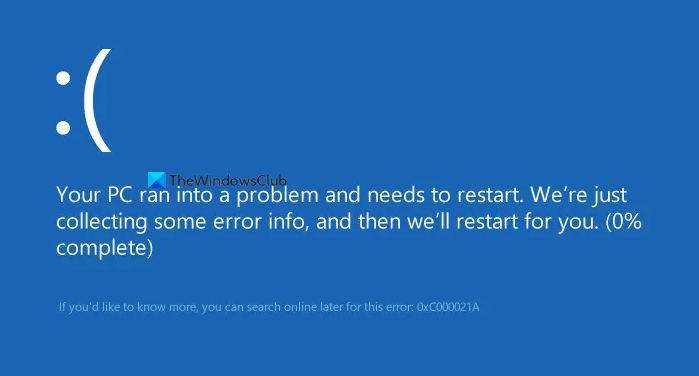
Another cause of the c000021a error is mismatched files in the hard drive. You get this error after restoring system files from a backup or installing or updating device drivers, service, or third-party software. In this case, the restore program skips crucial system files, mostly because the program determined that they are in use by the system.
c000021A Fatal System Error on Windows 10
You may get the Fatal System Error from various factors. In this section, we’ll tackle the troubleshooting methods for them all. Some fixes work only when you can access the Windows environment and some work on BSoDs. Here are the solutions preferred:
- Uninstall the offending software.
- Run System File Checker
- Fix it with the DISM command
- Perform System Restore.
- Use Cloud Reset option.
If you cannot boot to your desktop normally, you may have to access Advanced Startup Options to access the recovery tools.
1] Uninstall the offending software
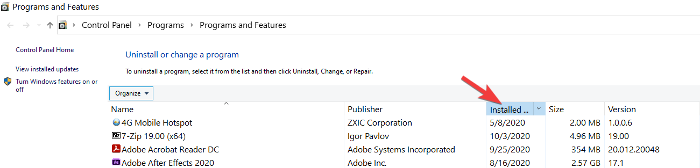
Do you remember when you first started experiencing the 0xc000021a error? It could be immediately after you installed or updated an application, system service, or driver.
The last software you installed or updated could be the culprit. If this is the case for you, you can fix the issue by uninstalling or disabling the buggy software. Press the Windows key and R simultaneously to open the Run dialog box.
Type appwiz.cpl in the Run dialog box and click OK. You can click on the Installed On column to sort the apps by their install date from the list of applications. This helps you find the most recent installation that might’ve caused the error.
Right-click on the application and select Uninstall. Follow the on-screen instructions to complete the uninstallation.
If you recently installed or updated any Driver software, you may want to consider removing it.
2] Run System File Checker
Run System File Checker in Safe Mode and see if that helps.
3] Run DISM

If you gained access to the system from the previous solution but couldn’t fix the c000021a error, you can run the DISM command in Command Prompt.
First, boot your computer into the Windows Safe Mode with Command Prompt. In the Command Prompt window, enter the following command and run it by pressing ENTER:
dism /image:C:/cleanup-image/revertpendingactions
4] Run System Restore
You can resort to performing a system restore. and see if that help.
5] Perform Cloud Reset
If the system restore doesn’t fix it, your last option is to do a Cloud Reset.
TIP: More ideas to fix Windows Blue Screen errors.
All the best.