Fix Cities Skylines II Unity Crash Error On PC
Fix Cities Skylines 2 UnityEngine Error Crash
Step 3) Skip Paradox Games Launcher
“C:Program Files (x86)SteamsteamappscommonCities Skylines IICities2.exe” %command%
“D:SteamLibrarysteamappscommonCities Skylines IICities2.exe” %command%
Step 4) Switch to Borderless Full Screen or Windowed Mode, also lower down resolution, try v sunc off/on
Step 10) Make changes in the config file (Setting.coc file) Backup the old settings first
{
“qualitySettings”: [
{
“enabled”: true,
“upscaleFilter”: “EdgeAdaptiveScaling”,
“minScale”: 0.5,
“@type”: “Game.Settings.DynamicResolutionScaleSettings”
},
{
“antiAliasingMethod”: “None”,
“smaaQuality”: “Low”,
“outlinesMSAA”: “None”,
“@type”: “Game.Settings.AntiAliasingQualitySettings”
},
{
“volumetricCloudsEnabled”: false,
“distanceCloudsEnabled”: false,
“volumetricCloudsShadows”: false,
“distanceCloudsShadows”: false,
“@type”: “Game.Settings.CloudsQualitySettings”
},
{
“enabled”: false,
“@type”: “Game.Settings.FogQualitySettings”
},
{
“enabled”: false,
“budget”: 0.166,
“resolutionDepthRatio”: 0.666,
“@type”: “Game.Settings.VolumetricsQualitySettings”
},
{
“enabled”: false,
“@type”: “Game.Settings.SSAOQualitySettings”
},
{
“enabled”: false,
“raySteps”: 16,
“denoiserRadius”: 0.75,
“halfResolutionPass”: true,
“@type”: “Game.Settings.SSGIQualitySettings”
},
{
“enabled”: false,
“maxRaySteps”: 32,
“@type”: “Game.Settings.SSRQualitySettings”
},
{
“enabled”: false,
“nearSampleCount”: 3,
“nearMaxRadius”: 2,
“farSampleCount”: 4,
“farMaxRadius”: 5,
“highQualityFiltering”: false,
“@type”: “Game.Settings.DepthOfFieldQualitySettings”
},
{
“enabled”: false,
“@type”: “Game.Settings.MotionBlurQualitySettings”
},
{
“enabled”: false,
“@type”: “Game.Settings.ShadowsQualitySettings”
},
{
“finalTessellation”: 3,
“targetPatchSize”: 24,
“@type”: “Game.Settings.TerrainQualitySettings”
},
{
“waterflow”: false,
“maxTessellationFactor”: 2,
“@type”: “Game.Settings.WaterQualitySettings”
},
{
“levelOfDetail”: 0.25,
“lodCrossFade”: false,
“maxLightCount”: 1024,
“meshMemoryBudget”: 256,
“strictMeshMemory”: true,
“@type”: “Game.Settings.LevelOfDetailQualitySettings”
},
{
“maxBoneInfuence”: “TwoBones”,
“@type”: “Game.Settings.AnimationQualitySettings”
},
{
“mipbias”: 3,
“filterMode”: “Bilinear”,
“@type”: “Game.Settings.TextureQualitySettings”
}
],
“resolution”: {
“width”: 1440,
“height”: 900
},
“cursorMode”: “Free”,
“depthOfFieldMode”: “Disabled”
}
Step 11) Do a clean installation of graphics driver
https://www.nvidia.com/en-us/geforce/drivers/
https://www.amd.com/en/support
Step 14) Install Visual C++ Files https://docs.microsoft.com/en-US/cpp/windows/latest-supported-vc-redist?view=msvc-160
Game Pass Users:
Step 1) Login with same account in Xbox app and Microsoft Store app, also make sure data, time, time zone and region are correct on your computer
Step 2) Uninstall and reinstall gaming services
Get-AppxPackage *gamingservices* -allusers | remove-appxpackage -allusers
start ms-windows-store://pdp/?productid=9MWPM2CQNLHN
Install Xbox Identity provider
Xbox Identity Provider: https://www.microsoft.com/en-us/p/xbox-identity-provider/9wzdncrd1hkw?rtc=1&activetab=pivot:overviewtab
Step 3) Start all these services
IP Helper
Xbox Live Auth Manager
Xbox Live Game Save
Xbox Live Networking Service
Gaming services
Windows Update
Microsoft install service
Step 4) Repair/Reset the game
Step 5) Delete Microsoft Store Local Cache Files
C:UsersUsernameAppDataLocalPackagesMicrosoft.WindowsStore_8wekyb3d8bbwe
Step 6) Install all the Updates in Microsoft Store
Step 7) Run wsreset command
Step 8) Run this command
Get-AppxPackage -AllUsers| Foreach {Add-AppxPackage -DisableDevelopmentMode -Register “$($_.InstallLocation)AppXManifest.xml”}
Step 9) Uninstall and Reinstall the game to different drive
how to repair windows 7

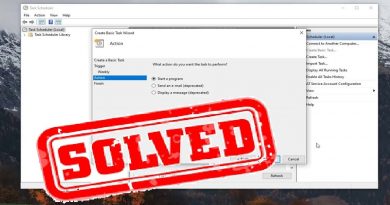


Thanks that worked! Verified game files on steam. You rock!
dont work
Subed
Alright I’ll see if later these can help Finnally there’s some that could work