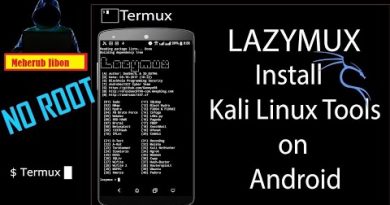Fix CLR20R3 error while launching Application
You may have experienced a CLR20R3 error while launching an application in Windows 10. It can happen because of two reasons, a corrupted application file or missing system components.
Program has stopped working; Problem event name CLR20R3
Fix CLR20R3 error
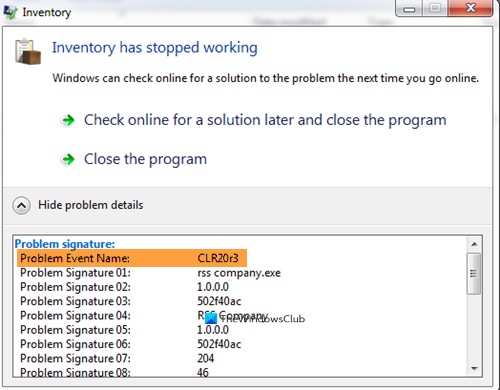
The error might look a bit complex but can be fixed with some simple solutions. These are the things you can do to fix the CLR20R3 error while launching the application:
- Run program in Compatibility Mode
- Reset Windows Media Component
- Reinstall of Windows Media Player
- Manage .NET Framework.
Let us talk about them in detail.
1] Run program in Compatibility Mode
Run the program in Compatibility Mode and see if it helps you.
2] Reset Windows Media Component
In the first solution, we need to reregister Windows Media Component. This will fix if your computer has broken or corrupted Windows Media Components.
To do that, launch Command Prompt as an administrator by searching it out of the Start Menu. Now, type the following commands and hit Enter simultaneously.
regsvr32 atl.dll cd C:WINDOWSeHome ehSched /unregServer ehSched /service ehRecvr /unregServer ehRecvr /service ehRec.exe /unregServer ehRec.exe /regserver ehmsas.exe /unregServer ehmsas.exe /regserver
This will reset Windows Media Component and hopefully, it will fix the CLR20R3 error while launching an application.
3] Reinstall Windows Media Player
If resetting Windows Media Component didn’t fix the issue then we have to reinstall the Windows Media Player. To do that, follow the given steps:
- Launch Control Panel from the Start Menu.
- Make sure that your View by is Large icons and click Program and Features > Turn Windows feature on or off.
- Now, expand Media Features, uncheck Windows Media Player, and click Ok.
- Finally, restart your PC, go through the same step, tick Windows Media Player, and restart your computer once again.
4] Manage .NET Framework
The problem can be because of .NET Framework. So, we need to restart it and check if that fixes the problem. To do that, follow the given steps:
- Launch Control Panel from the Start Menu.
- Make sure that your View by is Large icons and click Program and Features > Turn Windows feature on or off.
- Uncheck “.NET Framework 3.5” and “.NET Framework 4.8”, and click Ok.
- Now, restart your computer, go through the same step, check “.NET Framework 3.5” and “.NET Framework 4.8”, and restart your computer once again.
You should also update your Operating System as it will automatically update .NET Framework (if there is an update available). To do that, launch Settings by Win + I and click Updates & Security > Check for Updates.
If in doubt, you may also repair your .NET installation.
Hopefully, something will fix the CLR20R3 error while launching an application.