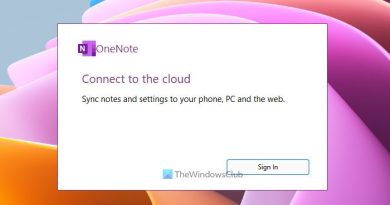Fix Command python setup.py egg_info failed with error code 1
If you see Command python setup.py egg_info failed with error code 1 when Installing Python, then the setup tool on your computer might not be installed or updated. In this article, we will fix this error with some simple solutions.
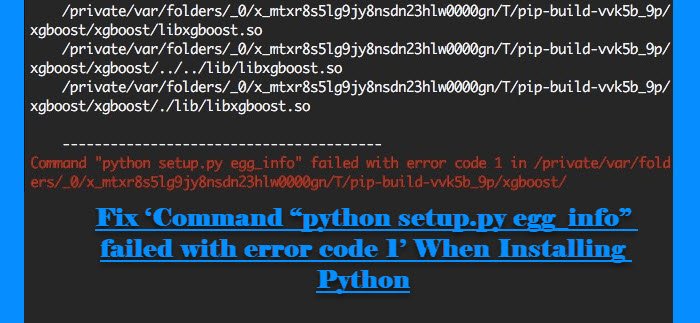
Fix Command python setup.py egg_info failed with error code 1
These are the things you need to do to fix ‘Command “python setup.py egg_info” failed with error code 1’ When Installing Python. Make sure to follow the instructions in the given order.
- Check if PIP and Setuptools are installed.
- Upgrade PIP and Setuptools
- Install ez_Setup
Let us talk about them in detail.
1] Check if PIP and Setuptools are installed

The first thing you need to check is if PIP and Setuptools are installed. It is an easy task and you just need to execute a command. Launch Command Prompt as an administrator from the Start Menu and run the following command.
pip list
This way you will be able to see a list of packages that you have installed. If you can see “Setuptools” there, Setuptools is installed on your system. You can check the version and see if it is the latest one.
If you don’t have Setuptools installed on your computer, install it by executing the following command.
pip install setuptools
This will install the latest version of the package.
2] Update PIP and Setuptools
Now, you need to update both PIP and Setuptools and see if that fixes the issue.
Launch Command Prompt as an administrator.
To update Setuptools, you need to run the following command.
pip install –upgrade setuptools
To update PIP, you need to run the following command.
python -m pip install -U pip
After doing the same, you need to check if the issue is fixed.
3] Install ez_Setup
If ez_Setup is not installed on your system, you may face this issue. For that, you can install ez_Setup with the help of a command. So, launch Command Prompt as an administrator from the Start Menu and run the following command.
pip install ez_setup
Now, check if the issue persists.
Hopefully, you are able to fix the error with the given solutions.
How to install Python 3 on Windows 10?
To install Python 3 on Windows 10, you can follow the given steps.
- Download the latest Python version from python.org.
- Run the executable file.
- Now, click Install now, make sure to include PIP and IDLE and check “Add Python to PATH”.
- You will be asked if you want to Disable path length limit. This will allow python to bypass the 260-character MAX_PATH limit.
- This will install Python on your computer.
If you want to see if Python 3 is installed on your computer, navigate to the following location.
C:UsersUsernameAppDataLocalProgramsPythonPython37
And there you can see Python.exe. This means that Python is installed on your computer.
Read Next: How to open and view Python PY files on Windows PC.