Fix Dota 2 Error Failed To Create DX11 Render Device
Fix Dota 2 Error CRenderDeviceMgrDx11::Init():Failed to create Dx11 render device!
Step 1) Restart your PC
Step 2) Try these in launch options
-high
-high -windowed
-dx9
-dx11
-dx12
-autoconfig
-opengl
-novid
-high -novid -autoconfig -safe_mode -h 768 -w 1024 -dx9
-safe_mode
Step 3) Install vulkan and try -vulkan in launch options
Step 4) Windows 7 Users install Platform Update for Windows 7
https://www.microsoft.com/en-us/download/details.aspx?id=36805
Step 4) Install DirectX:
https://www.microsoft.com/en-us/download/details.aspx?id=35
Step 5) Install Visual C++ Files- https://support.microsoft.com/en-us/help/2977003/the-latest-supported-visual-c-downloads
Step 6) Verify the game files
Step 7) Do a clean installation of Graphics card driver
https://www.nvidia.com/en-us/geforce/drivers/
https://www.amd.com/en/support
Step 8) Laptop users with dual graphics card: Run the game on dedicated graphics card
Step 9) Update Windows to the latest version
Step 10) Use Media Creation tool to update your Windows
https://www.microsoft.com/en-in/software-download/windows10
https://www.microsoft.com/en-in/software-download/windows11
Step 11) Delete temp files
Step 12) Allow the game to Antivirus program and Windows Security
Step 13) Run the game from the game installation folder, try running as an administrator, disable full screen optimization, try compatibility mode.
Step 14) Unplug hotas, wheel, pedals, mouse, Razer Tartarus, disconnect all the additional USB adapter connected to PC, disconnect additional joystick/controllers connected, disconnect multiple monitors Disable Steam Overlay, close all the overlay apps (Discord, GeForce Experience, Nvidia shadow play overlay, AMD overlay), Close all the overclocking app such as MSI Afterburner, riva tuner etc. Turn off Razer Synapse (razor lighting effects) and MSI Dragon Center, corsair software, end nahimic services & lightingservice.exe in task manager, close firefox/chrome browser and third-party app, remove the undervolt, perform clean boot
Step 15) Increase the Virtual Memory:
View Advanced system settings
Initial Size: 1.5 x Total Ram
Maximum Size: 3 X Total Ram
Step 16) If able to launch the game Turn off anonymous mode, switch to Windowed mode and lower down video settings
Step 17) Update System BIOS
Step 18) Uninstall the game, delete the game files, restart your PC and reinstall the game to C Drive/Another SSD
how to repair windows 7
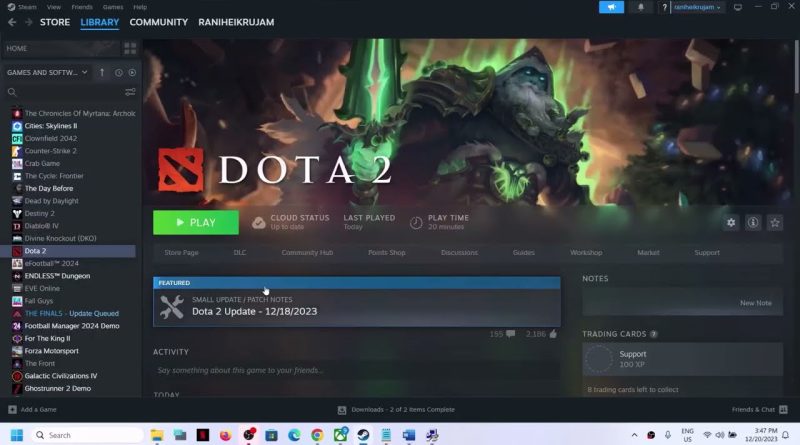
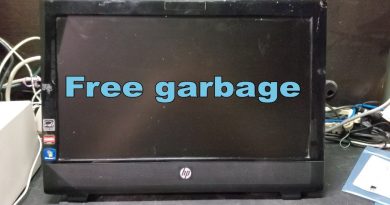

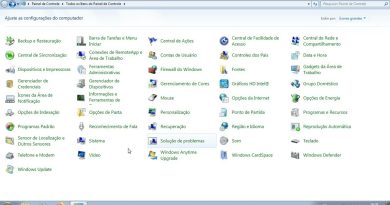
Thanks man appricate the fix