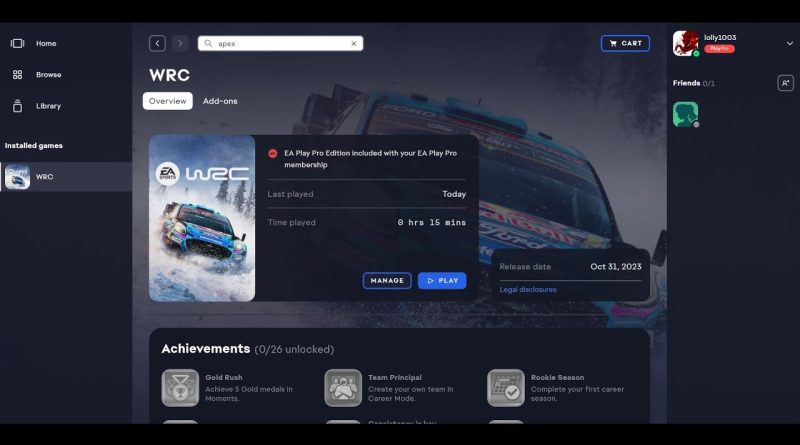Fix EA SPORTS WRC Not Loading/Stuck On Loading Screen,Fix EA SPORTS WRC Stuck On The Splash Screen
Fix EA SPORTS WRC Stuck On The Main Screen,Fix EA SPORTS WRC Not Loading/Stuck On Loading Screen,Fix EA SPORTS WRC Stuck On The Splash Screen
Step 1) Restart Steam/EA App, restart PC
Step 2) Uninstall Wheels Driver, unplug wheels, launch the game and then reinstall Wheels Driver and then connect the wheels
Step 3) Put these in launch options
-dx11
-d3d11
-force -dx11
-windowed -d3d11
-dx12
Step 4) Unplug every usb device except keyboard and mouse, start the game, and then plug in the USB devices which you want.
Step 5) Try using a camera inside the vehicle/ try playing Monte Carlo with any outside camera
Step 6) Do a clean installation of graphics driver
https://www.nvidia.com/en-us/geforce/drivers/
https://www.amd.com/en/support
Step 7) Laptop users with dual graphics card run the game on dedicated graphics card
Step 8) Allow the game exe file to your antivirus program/Windows Security
Step 9) Repair/Verify the game files on EA App/Steam
Step 10) Run the game as an administrator from the game installation folder, try compatibility mode, disable full screen optimization
Step 11) Rename WRC folder in Appdata local folder, if not resolved delete the WRC folder in Appdata local folder, this will result in loss of game progress
Step 12) Launch the game from EA App instead of Steam, log in with your EA account where you have game (linked with Steam)
Step 13) Repair EA App
Step 14) Disable Steam Overlay, close all the overlay apps (Discord, GeForce Experience, Nvidia shadow play overlay, AMD overlay)
Step 15) Install free EA game like apex legends, run the game, close it and then run WRC
Step 16) Close OneDrive/Google drive
Step 17) Update Windows 10/11
Step 18) Install Visual C++ Files
https://docs.microsoft.com/en-US/cpp/windows/latest-supported-vc-redist?view=msvc-160
Step 19) Install DirectX:
https://www.microsoft.com/en-us/download/details.aspx?id=35
Step 20) Disconnect Additional joystick, controllers, disconnect multiple monitors, disconnect all the additional USB adapter connected to PC, close all the overclocking application (MSI Afterburner, rivatuner etc.) , Turn off Razer Synapse (razor lighting effects) and MSI Dragon Center, corsair software, end nahimic services & lightingservice.exe in task manager, remove the undervolt, perform clean boot
Step 21) If able to launch the game launch the game in Windowed mode and lower down graphics settings
Step 22) Increase Virtual Memory
View Advanced system settings
Initial Size: 1.5 x Total Ram
Maximum Size: 3 X Total Ram
Step 23) Update the System BIOS
Step 24) Uninstall, delete the game folder, Reinstall the game to the different drive SSD
how to repair windows 7