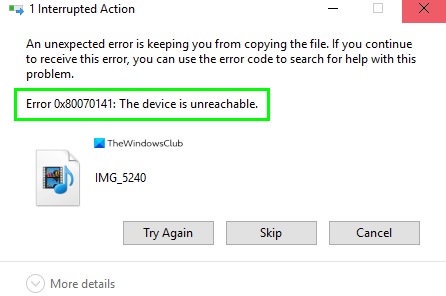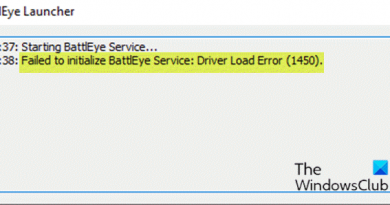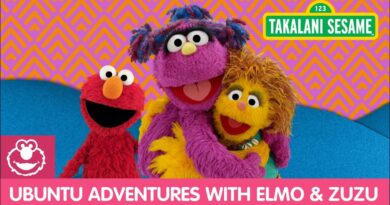Fix Error 0x80070141, The device is unreachable on Windows 10
While trying to copy photos and videos from an iOS device to the computer, some Windows users may encounter Error 0x80070141, The device is unreachable message. In such a case, users are not able to transfer files from their USB or mobile devices to the computer.
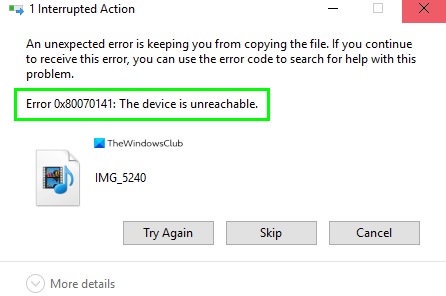
An unexpected error is keeping you from copying the file. If you continue to receive this error, you can use the error code to search for help with this problem.
Error 0x80070141: The device is unreachable.
Error 0x80070141, The device is unreachable
To fix the error 0x80070141, follow the below suggestion:
- Run the Hardware and Device troubleshooter
- Run ChkDsk on the USB
- Use a different USB Port
- Reinstall your USB device
- Connect as Media Device (MTP)
Let’s now see them in details:
1] Run the Hardware and Device troubleshooter
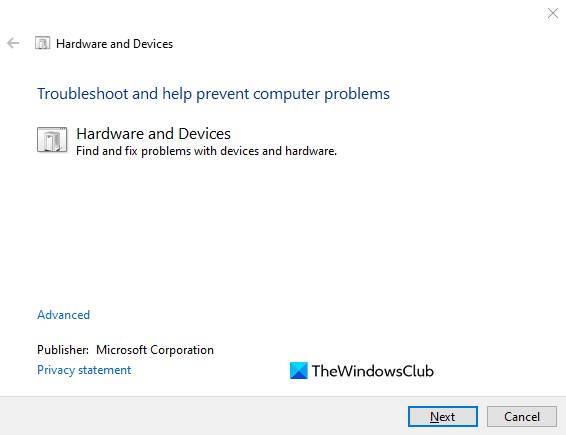
This solution requires you to run Hardware and Device troubleshooter and see if it works. You can make it by running a simple command line in the elevated command prompt. Here is how to do:
Open Command Prompt as an administrator on your Windows 10 PC.
In the command prompt window, type in the following text code and hit enter to run it:
msdt.exe -id DeviceDiagnostic
On the following page, click on the Next button and follow the on-screen instructions to complete the procedure to complete the process.
2] Run ChkDsk on the USB
In case you receive this error when using an exyernal drive, please run chkdsk on the USB and then try again.
3] Use a different USB (2.0)
Another possible cause to occur this particular issue is the incompatibility connection of the USB port on your computer. So, if you have connected your phone to the computer via the USB 3.0 port, then replace it with a USB 2.0 port that is compatible with most of the devices.
If you’ve connected your machine to a USB 2.0 port and still getting the same error message then try the next potential workaround.
4] Reinstall your device
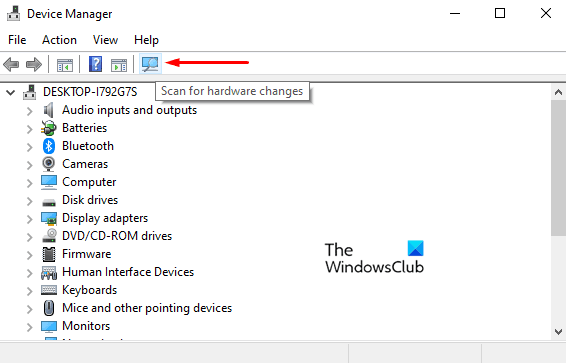
This solution requires you to reinstall your device and see if it resolves your issue. To do that, follow the below steps:
- First of all, make sure your phone is connected to the computer.
- Then right-click on the Start button and select Device Manager from the menu list.
- Expand Drives
- Select the USB/Phone drive
- Right click on it and select Uninstall
- Disconnect the USB/Phone and restart your PC
- Now connect it back and let the driver install
Also click on Scan for hardware changes symbol to scan and detect your phone. After that, restart your computer and try reconnecting your mobile phone.
4] Connect as Media Device (MTP)
Transferring files through the Camera (PTP) can also be caused occur this Error 0x80070141. Actually, Media device or MTP supports more file types as compared to the PTP. So, select Media Device to transfer files between your phone and PC and check if it works.
To change the transfer protocol, open your phone’s settings, and go to the Storage section. In this section, mark the checkbox next to the Media device (MTP) and you should good to go.
Hope this helps.