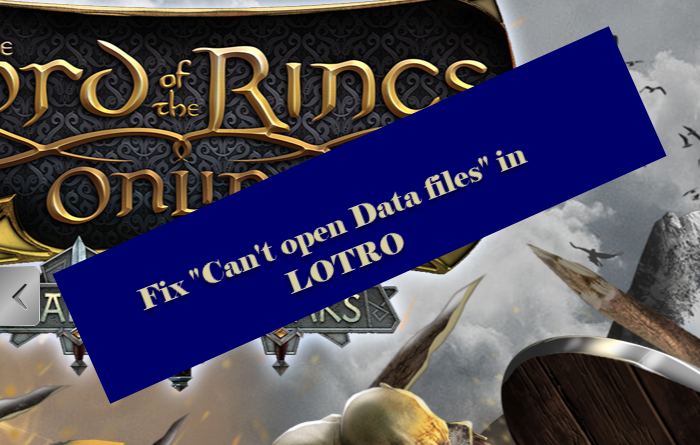Fix Game Error [201], Can’t open the data files in LOTRO
Lord of the Rings Online has many fans, or should I say devotes. They love to read their novels, watch its movie, and play the video game. Unfortunately, many gamers are experiencing an error in LotRO. Therefore, in this article, we will be seeing ways to fix “Can’t open Data files” in LOTRO.

Fix Game Error [201], Can’t open the data files in LOTRO
The following is the exact error message.
Game Error [201]
Can’t open the data files. Check that they exist and you have permission to write to them. The program will now exit. [201]
These are the things you can do to fix “Can’t open Data files” in LOTRO.
- Open Program as an administrator
- Remove Corrupted file
- Allow LOTRO through Firewall
Let us try to fix them.
1] Open Program as an administrator
You need to make sure that opening the app has administrator privileges. For that, you can right-click on the app and select Run as an administrator.
If you want to always run the program as an administrator, you can follow the given steps.
- Go to the location where you have stored the app.
- Right-click on LOTRO.exe and select Properties.
- Go to the Compatibility tab, tick Run this program as an administrator, and click Apply > Ok.
After this, you can restart LOTRO and see if the issue persists.
2] Remove corrupted file
There are two files, client_surface.dat and client_surface_aux_1.datx, that are vulnerable to getting corrupted.
So, you need to go to the location where you have installed the file. If you didn’t opt for a custom location, you can find it at the following location.
C:Program Files(x86)TurbineThe Lord Of The Rings Online
Now, you have to delete client_surface.dat and client_surface_aux_1.datx, and start LOTRO.
The program will re-download the file for you.
3] Allow LOTRO through Firewall
You can disable the Firewall or antivirus if you want but that would make your computer susceptible to viruses and malware. But you can allow LOTRO through the firewall with the help of the following steps.
- Open Control Panel from the Start Menu.
- Click Windows Defender Firewall > Allow an app or features through Windows Defender Firewall.
- Click Change settings and tick Lord of the Rings Online and the network that you are connected to.
Hopefully, you are able to fix the LOTRO error with these solutions.
LOTRO Error An Update Error Occurred: Cannot Save Data Files
If you are facing “An Update Error Occurred: Cannot Save Data Files” while updating LOTRO, client_surface.dat, and client_surface_aux_1.datx can be corrupted. So, you need to delete and restart the updating process. That will fix the issue.
How to download LOTRO
LotRO or The Lord of the Rings Online is a free game and can be downloaded for Windows and macOS from lotro.com.
Read Next: Best Free download full version PC games.