Fix Ghost of Tsushima DIRECTOR'S CUT Black Screen Issue On PC
How To Fix Black Screen Issue in Ghost of Tsushima DIRECTOR’S CUT game on PC
Restart Game/Restart PC
Switch to Full Screen/Windowed mode, Turn off frame generation and FSR 3.0
Uninstall Playstation PC SDK
Reset Launcher
Step 1) Windows Security users allow the game exe file to controlled folder access and firewall, if you are using any third-party antivirus then allow the game exe to your antivirus program.
Step 2) If you can launch the launcher then turn off FSR 3.0 in game launcher, Frame Generation, Dynamic Resolution Scaling and try windowed mode, if you have disabled the launcher then put –launcher in launch option to enable launcher again
Step 3) Run the game as an administrator from the game installation folder, try running the game in compatibility mode.
Step 4) Enable/Disable Steam Input
Step 5) If using OneDrive make sure you are logged in or close OneDrive
Step 6) Perform a clean installation of graphics driver.
https://www.nvidia.com/Download/index.aspx?lang=en-us
https://www.amd.com/en/support
Step 7) Run the game on dedicated graphics card
Step 8) Verify the game files.
Step 9) Increase the Virtual Memory
View Advanced system settings.
Initial Size: 1.5 x Total Ram
Maximum Size: 3 X Total Ram
Step 10) Remove the undervolt, Unplug External devices such as hotas, wheel, pedals, mouse, Razer Tartarus, disconnect all the additional USB adapter connected to PC, disconnect additional joystick/controllers connected, disconnect multiple monitors, turn off Razer Synapse (razor lighting effects) and MSI Dragon Center, corsair software, close third-party services such as nahimic services/lightingservice.exe etc. in task manager, disable Steam Overlay, close all the overlay apps (Discord, GeForce Experience, Nvidia shadow play overlay, AMD overlay), close all the overclocking application MSI Afterburner/Rivatuner, perform cleanboot.
Step 11) Install Visual C++ Files
https://docs.microsoft.com/en-US/cpp/windows/latest-supported-vc-redist?view=msvc-160
Step 12) Update your Windows.
Step 13) Update BIOS
Step 14) Uninstall the game, delete the game folder, restart your PC and reinstall the game to C Drive (SSD Drive), if already installed in C drive try installing to another SSD
how to repair windows 7
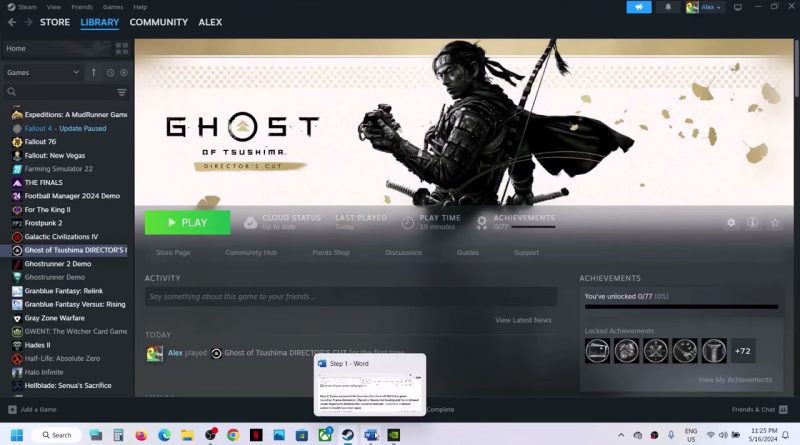



Just disable frame generation. worked 100% for me
The game gives an error massage that says. "Shader Model 6.6 support not detected. Please ensure your graphics card supports shader model 6.6 and your graphics drivers are up to date. Current GPU: NVIDIA GeForce GTX 1660 Ti". I've updated drivers as you shown, but it does not resolve the problem. I am using Windows 10.
thanks bro… but, why single player game option is inside the legends intro video… how to directly play the campaign