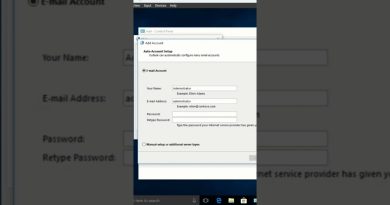Fix Microsoft Store Error Code 0x80070424 When Installing Games or Apps
Fix Games/Apps Not Installing from Microsoft Store Error Code 0x80070424, Fix Microsoft flight simulator 2020 not installing Error code: 0x80070424
1) Sign out and sign in again, make sure date and time is correct, run Windows Store Troubleshooter
2) Install Xbox and Xbox Console Companion app and start Xbox services
3) Use My Library to download the game or app
4) Use Xbox App to download the game
5) Run Network troubleshooter
6) Turn off Use a proxy server for your LAN
inetcpl.cpl
7) Clear store cache Using wsreset command
8) Update Windows 10
9) Reset Store app
10) Restart Windows Update, Microsoft Store Install and background intelligence service
11) Run Powershell command to re-register store
Get-AppXPackage *WindowsStore* -AllUsers | Foreach {Add-AppxPackage -DisableDevelopmentMode -Register “$($_.InstallLocation)AppXManifest.xml”}
Get-AppXPackage -AllUsers -Name Microsoft.WindowsStore | Foreach {Add-AppxPackage -DisableDevelopmentMode -Register “$($_.InstallLocation)AppXManifest.xml” -Verbose}
12) Uninstall & Reinstall Store
Get-AppxPackage -allusers *WindowsStore* | Remove-AppxPackage
Reboot your computer
Get-AppxPackage -allusers *WindowsStore* | Foreach {Add-AppxPackage -DisableDevelopmentMode -Register “$($_.InstallLocation)AppXManifest.xml”}
13) Run DISM Command
sfc /scannow
Dism /Online /Cleanup-Image /RestoreHealth
14) Run inetcpl.cpl command
In Advanced Tab
Check Use TLS 1.0, 1.1, 1.2 and 1.3
15) Update Windows 10 using Media Creation Tool: https://www.microsoft.com/en-in/software-download/windows10
how to repair windows 7