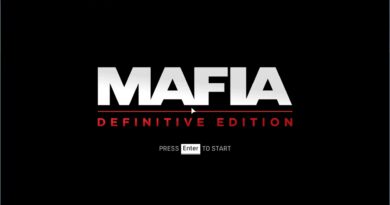Fix MultiVersus Not Launching/Won't Launch On PC
Fix MultiVersus Won’t Launch,Fix MultiVersus Does Not Open/Start On PC
Step 1) Restart steam, verify the game files.
Step 2) Restart PC
Step 3) Allow the game exe file to your antivirus program/Windows Security and Firewall
Step 4) Run the game as an administrator, try running the game in compatibility mode.
Step 5) Try -dx12/-dx11 In launch options
Step 6) Update Windows
Step 7) Perform a clean installation of graphics driver.
https://www.nvidia.com/Download/index.aspx?lang=en-us
https://www.amd.com/en/support
Step 8) Run the game on dedicated graphics card
Step 9) Update BIOS
Step 10) Disable Steam Overlay, close all the overlay apps (Discord, GeForce Experience, Nvidia shadow play overlay, AMD overlay)
Step 11) Run these commands
ipconfig /flushdns
ipconfig /release
ipconfig /renew
Step 12) Turn off/On VPN
Step 13) Restart Router
Step 14) Delete config file
Step 15) Increase the Virtual Memory
View Advanced system settings.
Initial Size: 1.5 x Total Ram
Maximum Size: 3 X Total Ram
Step 16) Install Visual C++ Files
https://docs.microsoft.com/en-US/cpp/windows/latest-supported-vc-redist?view=msvc-160
Step 17) Unplug External devices such as hotas, wheel, pedals, mouse, Razer Tartarus, disconnect all the additional USB adapter connected to PC, disconnect additional joystick/controllers connected, disconnect multiple monitors, turn off Razer Synapse (razor lighting effects) and MSI Dragon Center, corsair software, close third-party services such as nahimic services/lightingservice.exe etc. in task manager, close all the overclocking application MSI Afterburner/Rivatuner, perform cleanboot, remove the undervolt
Step 18) Uninstall the game, delete the game folder, restart your PC and reinstall the game to C Drive (SSD Drive), if already installed in C drive try installing to another SSD
how to repair windows 7