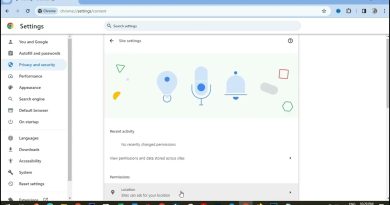Fix OneDrive cannot connect to Server error
OneDrive, in the eyes of many, including ourselves, is the best cloud storage service on the planet. If you disagree, then feel free to debate in the comment section. Now, some folks for a while have been experiencing some problems with the service. They see an error message:
Cannot Connect to Server. The server may be unavailable. Check your internet connection and try again.

This usually happens when the user is attempting to update or access Microsoft Office documents.
Even if your internet connection is working fine, you will still see this error every time. So, the question is right now, how do we solve this issue? From our point of view, this appears to be a problem with synchronizing with OneDrive.
OneDrive cannot connect to Server
Let us look at ways we might be able to get things moving in the right direction again.
1] Delete the Office Upload Center cache files
When you install Microsoft Office, it comes with a tool called Upload Center. It allows the user to view the state of files currently in the upload queue.
Should you have problems with uploading files to OneDrive or retrieving them, then a good course of action is to clear the Upload Center cache files.
This post will shed some more light on the Microsoft Office Upload Center.
2] Reset OneDrive manually
If everything else fails, the OneDrive client could be reset manually. However, it is a time-consuming process. The system needs to be connected to a high-speed internet connection.

To reset OneDrive type the following command in a Run window and hit Enter:
%localappdata%MicrosoftOneDriveonedrive.exe /reset
Ideally, it should sync all the files again.
3] Use the OneDrive Troubleshooter
Run the OneDrive troubleshooter and see if it helps you.
4] Fix OneDrive synchronization issues
Because you are likely facing problems with syncing your files to and from OneDrive, we believe reading this post on how to fix OneDrive sync problems & issues can help with your woes. Please let us know if we have provided good enough help for you today.
This post offers additional tips on how to fix various OneDrive error codes.
All the best.