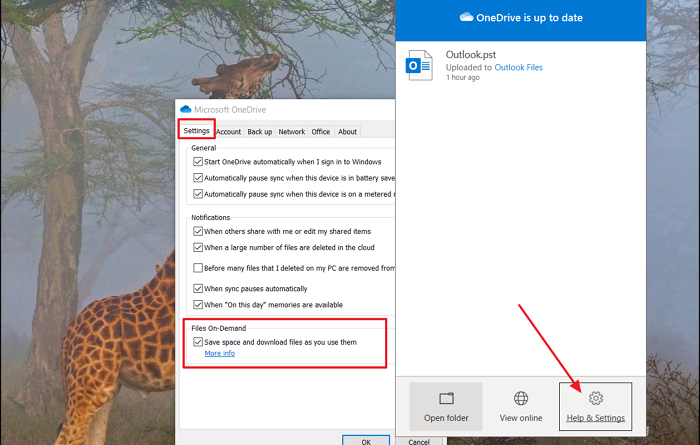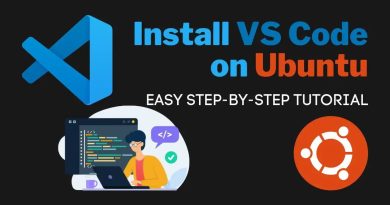Fix OneDrive Error Code 0x8007016a
When using OneDrive, if you receive Error Code 0x8007016a, then it’s because of Files on Demand settings. In this post, we will suggest ways that will help you resolve the problem.
Before we go ahead, make sure the PC is updated. You can check by clicking on Check for update button in Update and Security. If there is any related update pending, make sure to install it, followed by a restart.
What is Files on Demand?
OneDrive allows you to view the complete list of files and folders without downloading the file on the PC. You can then, anytime, choose to download a file and keep it only on the cloud if you want to save space. This feature is termed Files on Demand.
Fix OneDrive Error Code 0x8007016a
The error occurs when you try to remove or move or rename a file of a folder. The warning message will point that whatever you are trying to do is not working. The only way out is to turn on and off the file on-demand feature so the issue can be resolved.
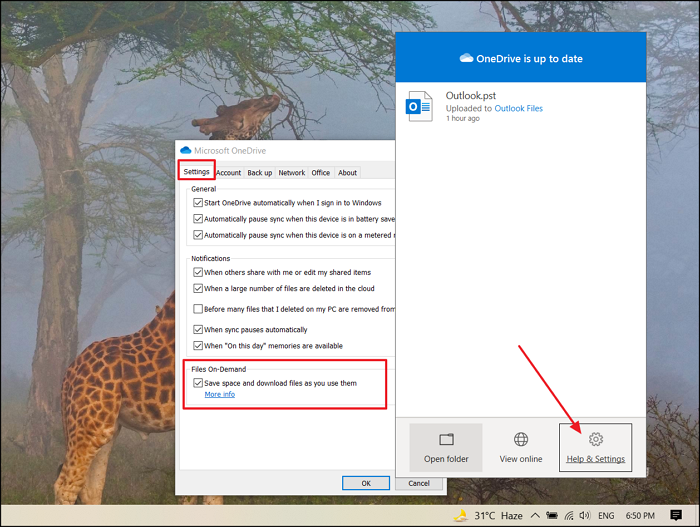
Step 1: Disable Files On-Demand
- Right-click on the OneDrive icon on the System tray
- Select Help & Settings> Settings.
- Uncheck the box under Files On-Demand—Save Space and download files as you use them.
Step 2: Reset OneDrive
%localappdata%MicrosoftOneDriveonedrive.exe /reset
- Locate OneDrive App in the Start menu, and double click to launch it
Step 3: Enable Files on-Demand
- Once the reset is complete, right-click on the OneDrive icon on the Taskbar
- Select Help & Settings> Settings.
- Check the box under Under Files on Demand, and let the sync complete.
Once the sync is complete, you should not get this error anymore.
Useful reads: