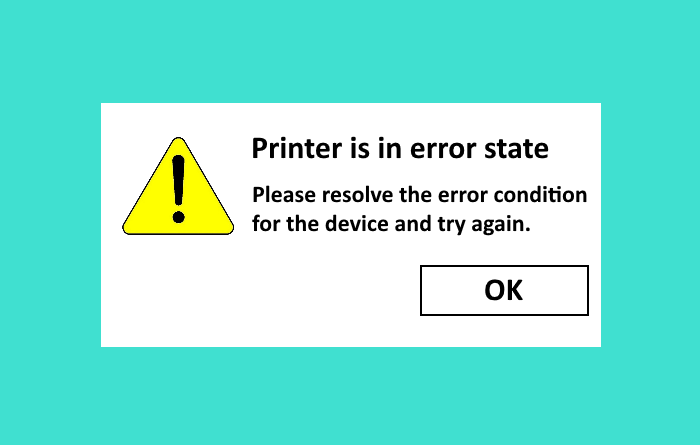Fix Printer is in Error State on Windows 10
When the issue ‘Printer is in Error State‘ occurs on Windows 10, the user is not able to use the printer. There are many reasons for this problem, like corrupted or faulty printer driver, printer is not able to establish a healthy connection with the computer, etc. If you are getting the same error with your printer on Windows 10, this article can help you solve the problem.

This type of error is not limited to one brand. It can occur on any printer – and is known to occur on HP, Canon, Epson, Brother, Ricoh, etc. printers. Sometimes the cause of the error is not as complicated as the users think. Hence, before you start the troubleshooting methods listed here, please check the following points:
- The printer is turned ON and connected with your computer through a WiFi network or a cable.
- The printer is not running on low ink.
- Cartridges are placed correctly in the printer.
- Paper is not jammed in the printer.
- The printer cover is not opened.
Fix Printer is in Error State on Windows 10
To fix printer is in error state issue on Windows 10, try the following methods one by one:
- Run the Printer Troubleshooter.
- Check whether the printer is online or offline.
- Check the status of Print Spooler Dependencies.
- Download the latest printer driver from the manufacturer’s website.
1] Run the Printer Troubleshooter
Printer Troubleshooter is a built-in Windows 10 tool that helps users solve different types of printer errors. To launch this tool, press Win + R keys, type the following text in the Run dialog box, and click OK.
msdt.exe /id PrinterDiagnostic
Click Next to run the troubleshooter and make sure that you have selected the Apply repairs automatically option. After the troubleshooting gets completed, check whether the issue is solved or not.
2] Check whether the printer is online or offline
Sometimes, the issue ‘Printer is in error state‘ occurs when the printer is offline. To check whether your printer is online or offline, follow the below-listed steps:
- Launch Control Panel.
- Click on the Devices and Printers, and check if your printer is showing Ready or Offline. If it displays Ready, it is online.
- If the printer is offline, right-click on it and select the ‘Use Printer Online‘ option.
- After that, the display message should change from Offline to Ready.
Did it help?
Read: How to change Printer Port.
3] Check the status of Print Spooler Dependencies
You may experience this error if the Print Spooler Dependencies are not running on your system.
Follow the steps given below:
- Launch the Run dialog box, type services.msc, and click OK. This will launch the Services app.
- In the Services app, scroll down to locate the Print Spooler.
- Right-click on Print Spooler and select Properties.
- Click on the Dependencies tab. There, you will see a list of services. Expand the services and note them.
- Check the status of all the Dependent services that you have noted. All these services should be running.
If the error still persists, try the next solution.
4] Download the latest printer driver from the manufacturer’s website
If none of the above methods helped you, the problem may be associated with your printer driver. In such a case, download the latest printer driver from the manufacturer’s website and install it. But first, you have to uninstall the printer driver that you have.
We hope, this article helped you solve the problem.
Related posts: