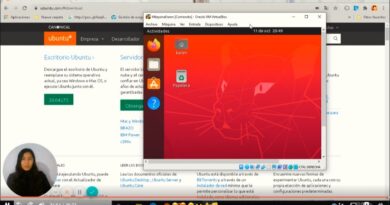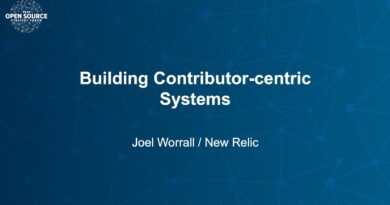Fix Problem Event Name BEX64 in Windows 10
System Crashes with Problem Event Name BEX64 are typically reported after the crash of a third-party application or game. The majority of affected users are reporting that in their case, the crashes appear to occur randomly or when a demanding activity is performed.
COM Surrogate has stopped working, Problem Event Name BEX64

Problem Event Name BEX64
These are few steps users can use to resolve this Problem Event Name BEX64 error.
- Reinstall the program for which you are seeing this error
- Troubleshoot in Clean Boot State
- Disable Data Execution Prevention.
Let us have a look at the steps outlined above.
1] Reinstall the program for which you are seeing this error

Users should consider reinstalling the program for which the error. The proper way to reinstall a software program is to completely uninstall it and then reinstall it from the most updated installation source.
To do this, go to the Search box and type Apps & Features.
Scroll through and click on the affected program, then click on uninstall.
When this is completely done, get the most updated installation source of the program you can find and then reinstall it.
2] Troubleshoot in Clean Boot State
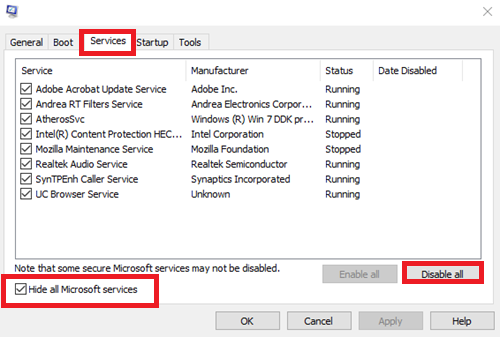
Go to the search box on the taskbar, type, and select System Configuration.
On the Services tab of System Configuration, select Hide all Microsoft services, after that, then select Disable all.
Now go to the Startup tab of System Configuration and select Open Task Manager.

Under Startup in Task Manager, for each startup item, select the item and then select Disable it.

Now back on the Startup tab of System Configuration, select OK. When you restart the computer, it’s in a clean boot environment. Follow Clean Boot troubleshooting steps to install, uninstall, or run your application.
Your computer might temporarily lose some functionality while in a clean boot environment. Reset the computer to start normally after clean boot troubleshooting and resume functionality
3] Disable Data Execution Prevention
The data execution prevention filter is a set of software technologies that perform additional checks on the memory to prevent malicious code from running on a system. However, under certain circumstances, this security filter can become overprotective and prevent certain applications from functioning properly.

If this scenario is applicable, you should be able to fix the problem by disabling the data execution prevention filter with a swift CMD command:
Press Windows key + R to open up a Run dialog box. Next, type ‘cmd’ inside the text box and press Ctrl + Shift + Enter to open up an elevated Command Prompt. When prompted by the UAC (User Account Control), click Yes to grant admin access.
Once you’re inside the elevated CMD prompt, type the following g command and press Enter to run it:
bcdedit.exe /set {current} nx AlwaysOff
After the command is processed successfully, you have disabled the data execution prevention filter.
Restart your computer, wait for it to boot back up, then repeat the action that was previously causing the problem and see if the problem is now resolved.