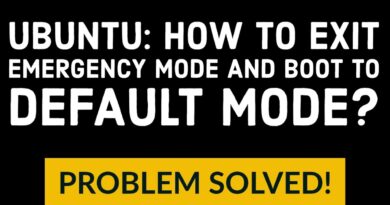Fix Red X Cross on the Volume icon in Windows 10
Some Windows 10 users have experienced a red X cross on the volume icon of their PC due to which they were unable to use any kind of audio device. It shows an error message – The Audio Service is not running when users hover their mouse on the volume icon. If you’re also going through such a situation, then read this article to fix this problem.
Red X Cross on the Volume icon
You can use the following suggestions to fix this issue on your Windows 10 PC:
- Restart Windows Audio service
- Restart your computer
- Run the Audio Troubleshooter
- Update or reinstall the audio driver.
Let us now see them in detail but before that make sure to create a restore point first.
1] Restart Windows Audio service
Some minor glitch in the Windows Audio Service can also be the reason to cause this error. In order to fix such an issue, restart your Windows Audio Service and see if it helps.
You should ensure that its Dependency Services are started and have Automatic Startup type:
- Remote Procedure Call
- Windows Audio Endpoint Builder
If the Multimedia Class Scheduler Service is present on your system, that too should be Started and set on Automatic.
2] Restart your computer
Although this is an old technique it still resolves the behaviors that are merely a minor problem.
To get it started, press the Ctrl+Alt+Delete keyboard shortcut.
In the bottom-right corner, select the Power button and then restart your computer.
After starting up the Windows, see if the red x cross still appears on the volume icon.
If it is gone away then good, else, continue to the next solution.
3] Run the Audio Troubleshooter
Next, you can run the playing audio troubleshooter and see if it helps. Here is how to do it:
Open the Windows Settings using Win+I keyboard shortcut.
Select Update & Security > Troubleshoot > Additional troubleshooters.
Click Playing Audio under Get up and running sections and then hit Run the troubleshooters.
This will troubleshoot your audio issue if it comes in the scope.
4] Update or Reinstall your audio driver
If running the audio troubleshooter doesn’t fix the problem, then update your audio driver because broken or outdated drivers also cause this issue at times. The procedure is as follows:
Right-click on the Start button and select Device Manager from the menu list.
In the Device Manager window, expand “Sound, video and game controllers” and then double click on your audio driver.
Go to the Driver tab and select Update Driver.
If Windows asks you to choose the way to search your driver, then select Search automatically for drivers and let the process complete.
Then follow the on-screen instructions to install the driver.
If it doesn’t visit the manufacturer’s site to download the driver and then install the driver manually.
After installing the driver properly, restart your PC and check for the improvement.
Hopefully, you are now enjoying your PC audio after reading this post.