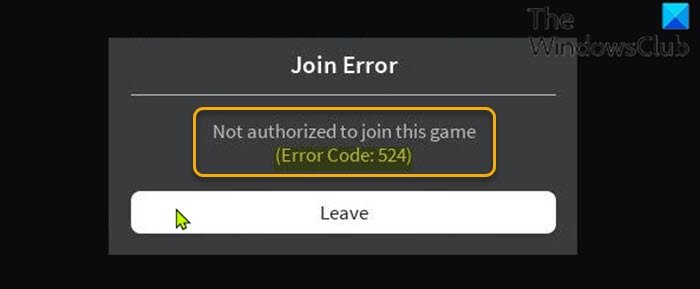Fix Roblox error code 524 and 264 on Windows 11/10
Roblox is an online game platform and game creation system developed by Roblox Corporation. It allows users to program games and play games created by other users. In this post, we will look at the solutions to error code 524 and 264, among other Roblox error codes you may encounter on your Xbox console, mobile devices or Windows 10/11 PC.
Roblox Error Code: 524 – Authorization error

PC gamers are most likely to encounter this error whenever they attempt to join an ongoing multiplayer game.
When you encounter this issue, you’ll receive the following full error message;
Join Error
Not authorized to join this game
(Error Code: 524)
The potential culprits to this error includes;
- Roblox server issue.
- Connectivity issue.
- VIP server invitations are disabled.
- Corrupted registry keys.
- Roblox Account ban.
If you’re faced with this Roblox Error Code: 524 issue, you can try our recommended solutions below in no particular order and see if that helps to resolve the issue.
- Check Roblox Servers status
- Connect via VPN
- Allow Invitations to VIP Servers
- Uninstall and reinstall Roblox
- Use UWP version of Roblox
- Appeal against possible ban
Let’s take a look at the description of the process involved concerning each of the listed solutions.
1] Check Roblox Servers status
This solution simply requires you to start checking services like downdetector.com or Istheservicedown.com to investigate whether other Roblox players are also encountering this Roblox Error Code: 524 authorization problem.
If the investigation reveals that Roblox is currently dealing with a server issue that is entirely beyond your control, there’s nothing much you can do but wait for the developers to fix the problem and get the servers back online. On the other hand, if this is not the case of Roblox server problems, try the next solution(s).
2] Connect via VPN
Some PC gamers were able to resolve the Roblox error code 524 by filtering the connection with the game server through a VPN.
3] Allow Invitations to VIP Servers
Do the following:
- Head over to the roblox.com/login page.
- Enter your credentials, if prompted.
- Next, click Settings (gear or cogwheel icon) in the top-right corner of the screen.
- Click Settings on the context menu.
- In My Settings page, click on Privacy from the vertical menu on the left.
- Scroll down to the Other Settings section.
- Now, from the Who can invite me to private servers drop-down menu, select Everyone.
- Save the changes and exit.
Now see if the error is resolved. Otherwise, try the next solution.
4] Uninstall and reinstall Roblox
This solution requires you to uninstall Roblox (preferably, use third-party software uninstaller) and once the uninstall is completed, press Windows key + R to invoke the Run dialog, type in the environment variable below and hit Enter:
%localappdata%
At the location, explore the Roblox folder and select all (CTRL+A) of its contents and tap DELETE on the keyboard. Once done, head over to the official Roblox website, sign in with your account then download the local version of the game once again.
5] Use UWP version of Roblox
Here, you can work around this issue by launching the UWP (Universal Windows Platform) version of the game instead, on your Windows 10/11 device.
To do this, open Microsoft Store and search for and download and install Roblox on your PC.
Launch the UWP version of Roblox, sign in with your account and see if the problem is now fixed. Otherwise, try the next solution.
6] Appeal against a possible ban
If at this point nothing has worked for you, then it’s likely you might be encountering this error code due to the fact that you’ve been banned.
There are two different types of ban in Roblox:
- Room (Map) ban
- Permanent ban
In the case of a Permanent ban, there’s nothing much you can do but to open a support ticket and plead your case to lift the ban. However, if you knowingly violated a community rule, opening a support ticket won’t help as you will not win your case and lift the ban. In this case, the only thing you can do is start over with a new account.
Related: How to fix Roblox error codes 106, 110, 116 on Xbox One.
Roblox Error Code: 264 – Disconnection error
When you encounter this issue, you’ll receive the following full error message;
Disconnected
Same account launched game from different
device. Reconnect if you prefer to use this device.
(Error Code: 264)
You are most likely to encounter this error if you are trying to launch the game from the same account across various devices – in other words, this disconnection error occurs if you have logged in to any device and trying to login into another with the same log-in credentials.
If you’re faced with this Roblox Error Code: 264 issue, you can try either of our recommended solutions below to resolve the issue.
- Log out from all devices
- Clear Roblox Cache Files
Let’s take a look at the description of the process involved concerning each of the listed solutions.
1] Log out from all devices
The first thing you should try to fix this Roblox Error Code: 264 issue is to log out from all the Windows, as well other devices where you are currently logged in and then try to login into that device on which you want to play. If any other player is using your login credentials, then have them to log out from their own device, and then after, you can try to login to your device.
2] Clear Roblox Cache Files
This solution requires you to clear Roblox cache files on your Windows 10/11 gaming PC. Here’s how:
- Press Windows key + R to invoke the Run dialog.
- In the Run dialog box, type in the environment variable below and hit Enter:
%temp%Roblox
- At the location, select all files using the CTRL+A keyboard shortcut key.
- Now, press the Shift+Delete key combo to permanently delete all the files present in the folder.
- Sign back into your Roblox account.
That’s it! Hope you find this our guide on how to fix Roblox error code 524 and 264 on Windows 11/10 helpful.
Related post: How to fix Roblox error codes 6, 279, 610 on Xbox One.