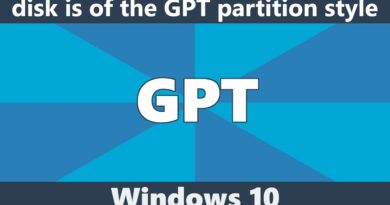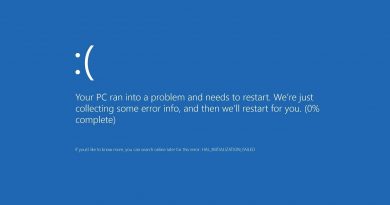Fix Roku Error Code 009 and 001 effortlessly
Roku is a popular streaming service and for its credit, it has been error-free for the most part, but recently many users have reported that they have started experiencing errors while streaming on Roku. In this article, we will be seeing two of them, 009 and 001. So, let us see how to fix Roku Error Code 009 and 001.

Why do I see Roku Error Code 009?
You may see the following error in Roku because for many different reasons and we will talk about all of them.
Can’t connect to the Internet
Check the following:
- Confirm that your Internet connection is working by attempting to connect using another device.
- If you’re not able to connect using another device, contact your Internet Service Provider.
For additional help, visit roku.com/go/wireless
Error Code: 009
Some of the reasons for Error Code 009 are:
- One of the most common reasons is pretty obvious as well, Improper Internet Connection. If you are dealing with an Internet issue, you will see this error.
- Sometimes, this issue can be because of an Internal Issue or improper settings.
However, these two are not the only reasons that are why we solutions for every possible reason for this issue.
Fix Roku Error Code 009
Before looking at the given solutions, we recommend you checking your Internet Speed. You can just open any Browser, type “Internet Speed Test” and use any of the online speed testers to know your Internet speed. If your Internet speed is slow, contact your ISP and report your issue. If your Internet is working fine, continue reading.
These are the things you can do to fix Roku Error Code 009.
- Restart your Device
- Reset Network Settings
- Perform Factory Reset
Let us talk about them in detail.
1] Restart your Device
Sometimes, restarting the device can rectify the issue but you need to make sure that you are following the steps mentioned below.
- Unplug the device that you are streaming on as well as your Router.
- Press the power button and hold it for 10-15 sec.
- Now, plug the cord back in and see if the issue persists.
Hopefully, this will fix the issue for you.
2] Reset Network Settings
If you are still facing the issue try resetting the Network Settings. This can fix the issue if your error is because of a corrupted Network configuration. You can follow the given steps to do that.
- Login to your Roku account
- Click System > Select Restart > Network Connection Reset.
- Wait for the process to complete as your device will automatically reset your Network Setting.
- Now, after turning ON your computer, go to Settings > Network.
- Now, select WiFi > Setup a New Wifi Connection Option > select your WiFi > I am at home.
- Now, you need to select Automatic on the later screens.
Finally, check if the issue persists.
3] Perform Factory Reset
If nothing works, try resetting Roku, and check if the issue is fixed. You can perform a factory reset with the help of the following steps.
- Login to your Roku account.
- Click System > Select Restart > Factory Reset.
Wait for the process to complete and see if the issue is fixed.
Hopefully, this will resolve the Roky Error Code 009.
Why do I see Roku Error Code 001?
It is an Activation error and this implies that your activation has failed. Most of the time, this error appears when you enter a wrong activation code. However, sometimes a correct activation code is not enough, in that case, we come in. We will be telling you some easy ways to rectify this error for.
Fix Roku Error Code 001
These are the things you can do to fix Roku Error Code 001.
- Enter Correct Activation Code
- Check your Internet and change your Router Settings
Let us talk about them in detail.
1] Enter Correct Activation Code
The first stage in troubleshooting the error is to make sure that it is an error. What I mean by this is that you need to make sure that the Activation Code that you entering is correct. You also need to confirm that it is not expired otherwise you will see the error.
You can also generate a new code by clicking the link given to you.
2] Check your Internet and change your Router Settings
One of the reasons why you may see this error is a poor Internet connection. You can check your Internet and if it is not working you can contact your ISP. However, sometimes, the issue can be that the device you are streaming on is not connecting to the Internet. So, if you are dealing with the second issue, you can change your Router Settings and see if the issue is fixed.
To change Router Settings to make it work better with Roku.
- Paste one of these IP-address “192.168.0.1, 192.168.1.1, 192.168.2.1, 10.0.1.1, 10.0.0.1, 10.10.1.1” in your Browser’s search bar.
- Switch to the Security tab and change Security Options to WPAK2-PSK (TKIP).
- Now, close the Settings and restart both the Router and the device you are streaming on.
Now, see if the issue persists. Hopefully, it will rectify the issue.
Hopefully, these things will fix the issue for you.
My Roku won’t turn ON?
If your Roku won’t Turn On, check your power cables and see if they are plugged in perfectly. If there is no issue with the connection, try unplugging the cable, wait for five minutes, then plug back in to see if the issue is fixed.
If nothing works, press the Reset button and reconfigure your service.
Hopefully, these solutions will resolve the issue for you.