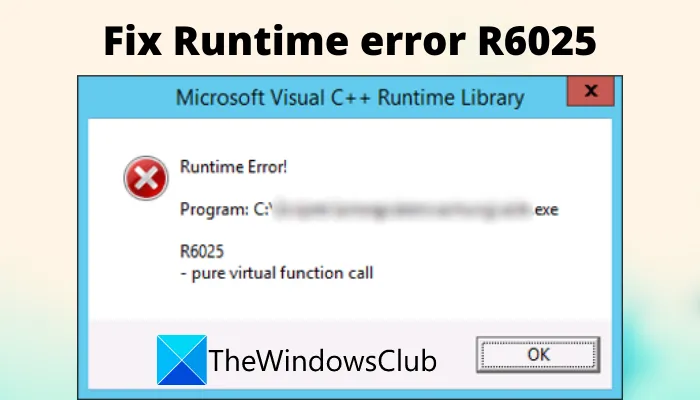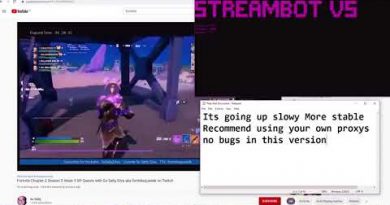Fix Runtime error R6025 Pure Virtual Function Call
Getting a runtime error R6025 in Windows 10? Well, you have landed on the correct page. Here, we are going to mention some solutions to fix runtime error R6025. This Runtime error occurs while you are trying to run a particular application or a process and it shuts down unexpectedly. It basically shows an error message “Pure virtual function call” with error code R6025.
This error is caused by calling a virtual function in an abstract base class through a pointer which is created by a cast to the type of the derived class, but is actually a pointer to the base class.
Most probably the reason for this error can be an internal problem in the app or a corrupted/ incorrect installation. Also, it is related to the Visual C++ Framework – so a missing Visual C++ package can be another reason for the same. In this article, we are going to show some methods and steps to resolve this error.
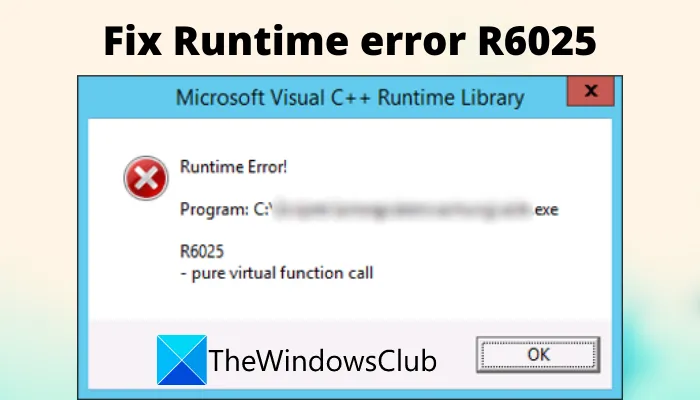
Fix Runtime error R6025 Pure Virtual Function Call
Here are the methods to fix Runtime error R6025 in Windows 10:
- Repair the app using Apps & features.
- Uninstall and then reinstall the app.
- Check for an updated version of the program.
- Install Visual C++ Redistributable Packages.
- Repair Microsoft NET Framework 3.5
- Troubleshoot in Clean Boot State.
- Run System File Checker (SFC) scan.
Let’s discuss these methods in detail!
1] Repair the app using Apps & features
As corrupted installation is most probably the cause of Runtime error R6025, you should first try repairing the app. For that, you can use the inbuilt Apps & Features module in Windows 10. Simply follow the below steps for that:
- Open the Settings app using Windows + I hotkey.
- Click on the Apps category and go to the Apps & features tab.
- From the right section, scroll down to the faulty app and click on it.
- Then, tap on the Advanced options button which will open up a new window.
- In this window, use the Repair or Reset button.
Windows will attempt to repair the program that caused runtime error R6025. After the app is repaired, check if you still get the error R6025.
Alternately, you can go to Control Panel and use Programs and Features to repair the app – if that option is being offered there.
2] Uninstall and then reinstall the app
If the repair option doesn’t work, you can consider uninstalling the program that is causing the runtime error. Then, reinstall the app on your system.
Simply go to the Apps & Features section as mentioned in method (1), click on the problematic app, and choose the Uninstall option.
When the program is uninstalled completely, reinstall it using its installation file.
3] Check for an updated version of the program
It is always recommended to keep your software up-to-date to avoid operational or compatibility issues. If there is an updated version of a program, install it on your PC. You can use a free software updater. You can also update the programs using Windows Package Manager.
Another option to update an app is to visit the official website of the app and see if there is any software update available.
4] Install Visual C++ Redistributable Packages
Many software require Visual C++ redistributable package and runtime components to run properly. If the package is missing from your system, you can install Microsoft Visual C++ Redistributable Package and then check if the error is gone.
5] Repair Microsoft NET Framework 3.5
You might need to repair the Mircosoft NET Framework 3.5 to stop getting runtime error R6025. Follow the below steps to enable it and then repair it and then see if the runtime error R6025 is gone or not:
Open the Run dialog box using Windows + R hotkey and then enter appwiz.cpl in it. In the opened Programs and Features window, select the Turn Windows features on or off option from the left panel.
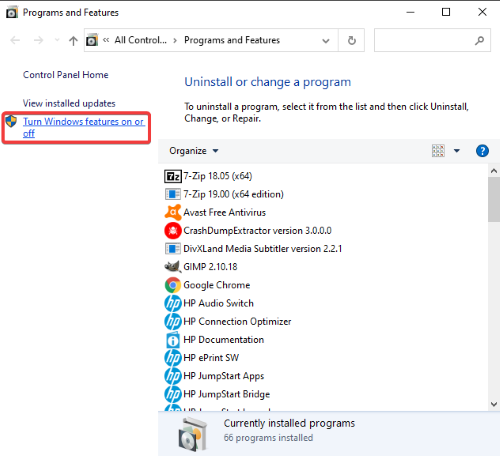
In the next prompt, deselect the .NET Framework 3.5 option and press the OK button.
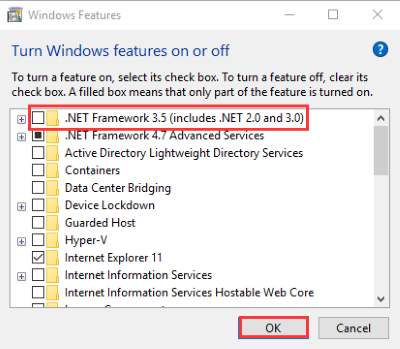
Restart the PC and again open the Turn Windows features on or off option using the above steps. Enable the .NET Framework 3.5 checkbox and hit the OK button.
Now reboot your PC and see the runtime error R6025 still shows up or not.
6] Troubleshoot in Clean Boot State
If the error still persists, it might be triggered due to some software conflicts. In that case, disabling non-Microsoft services might help. So, try troubleshooting Windows in a clean boot state and see if it fixes the error for you.
7] Run System File Checker (SFC) scan
As corrupted system files are often the reason for runtime errors, you should try running an SFC scan. It will find out the problems with your system files and repair the corruption. The scan takes about 15-20 minutes to process. After that, see if it fixes the issue for you.
Related reads: