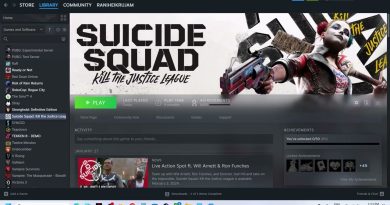Fix Stronghold Definitive Edition Not Loading/Stuck On Loading Screen
Fix Stronghold Definitive Edition Not Loading/Stuck On Loading Screen,Fix Stronghold Definitive Edition Stuck On The Splash Screen
Step 1) Restart your PC
Step 2) Turn Off VSYNC in Nvidia Control Panel
Step 3) Install Media Feature Pack: If you are using N versions of Windows: https://support.microsoft.com/en-us/topic/media-feature-pack-list-for-windows-n-editions-c1c6fffa-d052-8338-7a79-a4bb980a700a or switch normal Windows 10/11 editions
Step 4) Install DirectX: https://www.microsoft.com/en-us/download/details.aspx?id=35
Step 5) Run the game as an administrator from the game installation folder, try compatibility mode, disable full screen optimization
Step 6) Try -dx11/-dx12 in launch options
Step 7) If able to launch the game switch to Windowed mode and lower down graphics settings, cap the FPS to 60 in AMD Adrenaline
Step 8) Do a clean installation of graphics card driver.
https://www.nvidia.com/en-us/geforce/drivers/
https://www.amd.com/en/support
Step 9) Laptop users with dual graphics card run the game on dedicated graphics card
Step 10) Allow the game exe file to your antivirus program/Windows Security
Step 11) Delete the save game files, you will lose all the game progress
Step 12) Verify the game files
Step 13) Update Windows
Step 14) Disconnect multiple monitors, disconnect additional joystick, controllers. Unplug hotas, wheel, pedals, mouse, Razer Tartarus, disconnect all the additional USB adapter connected to PC, Disable Steam Overlay, close all the overlay apps (Discord, GeForce Experience, Nvidia shadow play overlay, AMD overlay), Close all the overclocking app such as MSI Afterburner, riva tuner etc. Turn off Razer Synapse (razor lighting effects) and MSI Dragon Center, corsair software, end nahimic services & lightingservice.exe in task manager, remove the undervolt, perform clean boot
Step 15) Increase the Virtual Memory:
View Advanced system settings
Initial Size: 1.5 x Total Ram
Maximum Size: 3 X Total Ram
Step 16) Install Visual C++ Files- https://support.microsoft.com/en-us/help/2977003/the-latest-supported-visual-c-downloads
Step 17) Update the System BIOS
Step 18) Uninstall the game, delete the game files, restart your PC and reinstall the game to C Drive (SSD Drive)
how to repair windows 7