Fix Suicide Squad Kill the Justice League Not Loading/Stuck On The Splash Screen On PC
How To Fix Suicide Squad Kill the Justice League Not Loading/Stuck On Loading Screen,Fix Suicide Squad Kill the Justice League Stuck On The Splash Screen
Step 1) Restart your PC
Step 2) Rename save game files (You will lose all the game progress/You have start everything from scratch)
Step 3) Delete the shader cache files (You can keep a backup before deleting)
Step 4) Delete the save game files (You will lose all the game progress)
Step 5) Turn Off Ray Tracing in GameUserSettings.ini file
Step 6) Run the game from the game installation folder, try running as an administrator, try compatibility mode and disable Fullscreen optimization
Step 7) Allow the game to Antivirus program and Windows Security, also update windows
Step 8) Do a clean installation of Graphics card driver
https://www.nvidia.com/en-us/geforce/drivers/
https://www.amd.com/en/support
Step 9) Laptop users with dual graphics card: Run the game on dedicated graphics card
Step 10) Increase the Virtual Memory:
View Advanced system settings
Initial Size: 1.5 x Total Ram
Maximum Size: 3 X Total Ram
Step 11) Roll back graphics driver
Step 12) Try these in launch options
-dx11
-dx12
Step 13) Verify the game files
Step 14) Install Visual C++ Files- https://support.microsoft.com/en-us/help/2977003/the-latest-supported-visual-c-downloads
Step 15) Update Windows
Step 16) Unplug hotas, wheel, pedals, mouse, Razer Tartarus, disconnect all the additional USB adapter connected to PC, disconnect additional joystick/controllers connected, disconnect multiple monitors, disable Steam Overlay, close all the overlay apps (Discord, GeForce Experience, Nvidia shadow play overlay, AMD overlay), Close all the overclocking app such as MSI Afterburner, riva tuner etc. Turn off Razer Synapse (razor lighting effects) and MSI Dragon Center, corsair software, end nahimic services & lightingservice.exe in task manager, close Firefox/chrome browser and third-party app, remove the undervolt, perform clean boot
Step 17) If able to launch the game, switch to Windowed mode and lower down video settings
Step 18) Update System BIOS
Step 19) Uninstall the game, delete the game files, restart your PC and reinstall the game to C Drive/Another SSD
how to repair windows 7
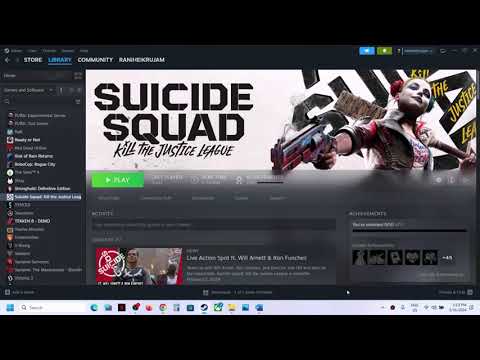

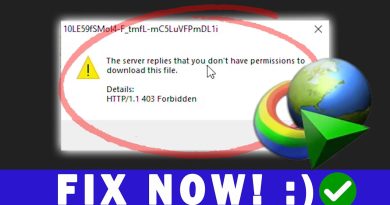

sadly, none of the methods worked for me, I contacted DC game support, and they suggested I Clear steam Download cache:
1.) Open Steam and click on Library.
2.) Right-click the game and select Uninstall.
3.) After the process completes you can reinstall the game by Left clicking on the game name within your Library and selecting Install from the game page that appears.
second method worked thanks