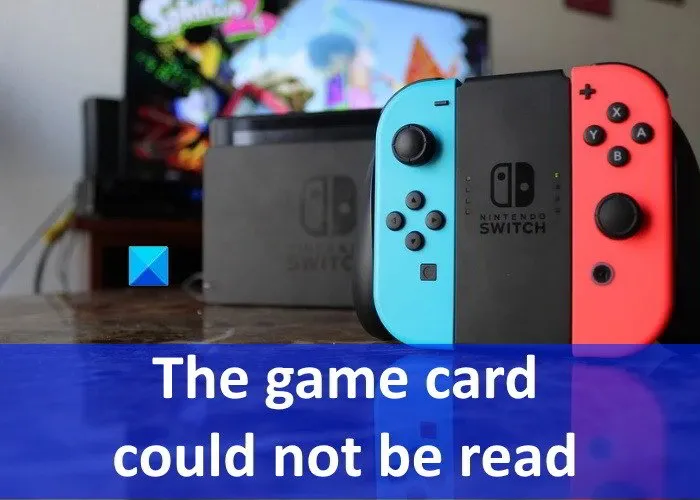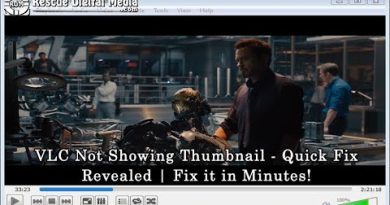Fix The game card could not be read Nintendo Switch error
Nintendo Switch is a game console developed by Nintendo. It comes with a tablet that makes it a portable gaming console. Apart from that, you can also dock it on a TV, laptop, and desktop computer. The Switch has a slot where you can insert the game cards to play different games. These game cards are also called cartridges. Sometimes, Nintendo Switch throws the “The game card could not be read” error when you insert a game card. In this post, we will provide some general solutions that may help you fix this error.
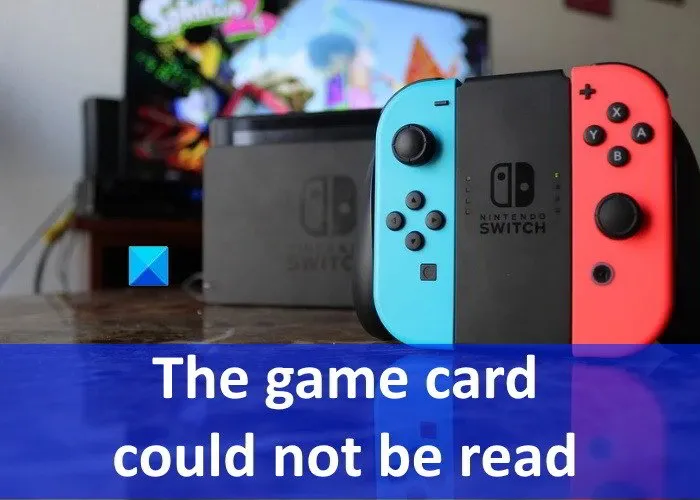
The game card could not be read – Nintendo Switch error
The following solutions may help you fix this Nintendo Switch error:
- Reinsert the game card.
- Restart the Switch without removing the game card.
- Clean the game card and game card slot.
- Check if the game card is damaged.
- Update Nintendo Switch firmware.
- Check for a software update for problematic games.
1] Reinsert the game card
You will encounter this error when the data is not transferred properly from the game card to the Nintendo Switch. This usually happens when the game card is not inserted properly. You can try removing the game card and inserting it again.
2] Restart the Switch without removing the game card
If reinserting the game card does not work, restart the Nintendo Switch without removing the game card. On a restart, the Switch will automatically read the card inserted in the slot. This trick has helped some users. Maybe it will work for you too.
3] Clean the game card and the game card slot
Please check if there is any debris or dust inside the game card slot. The dust particles interrupt the data transfer between the game card and the Nintendo Switch due to which you may encounter this error. If you find your game card or game card slot dirty, consider cleaning them.
4] Check if the game card is damaged
It is also possible that your game card has been damaged. The following steps will help you check this:
- Insert another game card into the slot and see if the same error message appears. If yes, the problem may be with your game card slot or Nintendo Switch.
- If any of your friends have Nintendo Switch, you can use it to check whether or not your cartridge is damaged.
If your console is damaged, take professional help to repair it. If the game card is damaged, contact the seller from whom you have purchased it and ask him to replace it.
5] Update Nintendo Switch firmware
If you are still getting the “The game card could not be read” error message, try updating Nintendo Switch firmware. We have listed the steps below:
- Select the Settings icon on the Home menu.
- Scroll down the left pane and select the System from there.
- Now, select the System Update on the right side.
- Wait till the firmware update gets completed.
After the update, check if the error is fixed or not.
6] Check for a software update for problematic games
You can also check if there is any update pending for the games. The steps for this are listed below:
- From the Home menu, select the game icon which you want to update.
- Select the -/+ button on the bottom right side of the Nintendo Switch.
- Now, first, select the Software Update option and then select Via the Internet option.
- Wait till the update gets completed.
Hope this helps.
How can I clean my Switch game card reader?
With time, dust particles accumulate into the Nintendo game card reader slot. This interrupts the transfer of data from the game card to the Nintendo Switch console. Hence, if you find your Switch card reader slot dirty, you should clean it. You can use isopropyl alcohol to clean the dirt from the Switch card reader slot. We have listed the steps below:
- First, power off the Nintendo Switch game console.
- Hold the Switch in such a position that you can view clearly inside the game card reader slot.
- Pour some isopropyl alcohol into a container. Dip a Q-Tip into it. Make sure that the solution should not drip from the Q-Tip.
- Now, gently insert the Q-Tip into the Nintendo game card reader slot and clean it. Avoid scraping the metal pins as this could damage them.
- When you are done, leave the slot opened and let it dry completely.
How do I reset my Nintendo Switch without losing games?
Resetting the Nintendo Switch without losing the game data is done only in the recovery mode. Follow the steps below:
- Turn off the power of your console.
- When the Switch is in a powered-off state, first, press and hold both the volume keys and then press the power button to turn on the Switch. Do not release the volume keys until the recovery mode appears on the screen.
- When the recovery mode appears, select the “Restore Factory Settings Without Deleting Save Data” from the list of options. If you have set the parental control pin, you will be prompted to enter the pin to perform the factory reset.
- Now select “Next > Restore Factory Settings Without Deleting Save Data.”
That’s it.