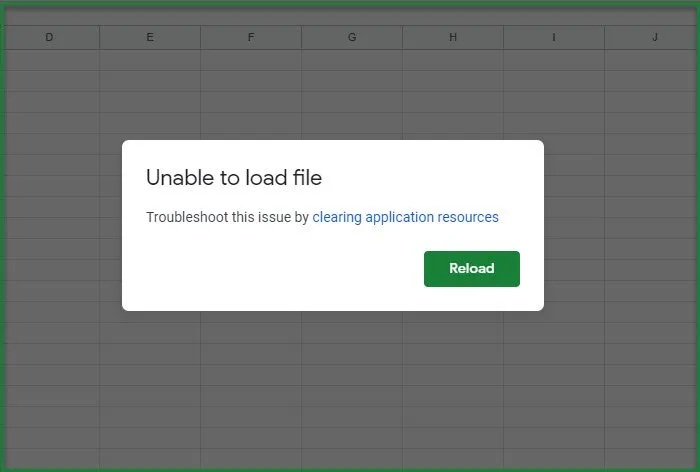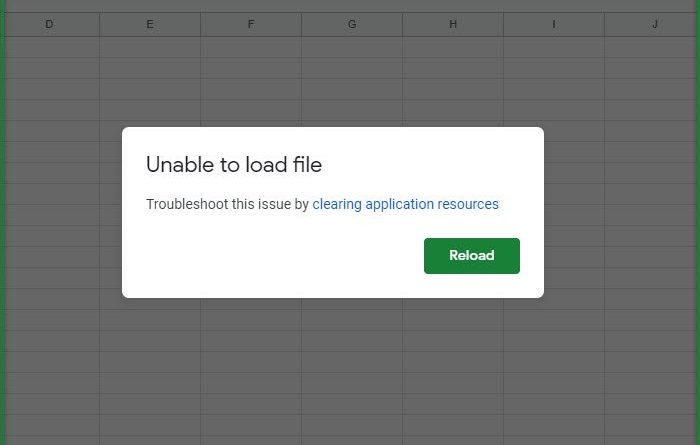Fix Unable to load file Google Docs error
If Google Docs cannot load your file and you see an error message Unable to load file then here are the solutions to fix this issue. This issue can occur with Google Docs, Sheets, Slides, or Forms. Using Google Docs doesn’t cost anything and you just need a reliable Internet, a browser, and a google account to make documents or spreadsheets.
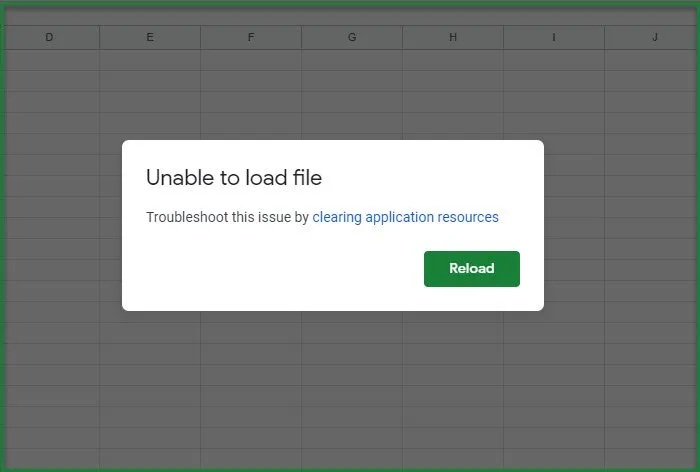
Fix Unable to load file Google Docs error
Usually, this is a nonissue, as you just have to click Reload and you will be good to go. But some users have reported that this issue reappears every now and then while using Sheets. So, if you are on the second camp, you may want to consider having a look at our solutions.
Before going through the solutions, you should check if your Internet is working fine. You can do that by opening another website or accessing the WiFi from a different device. You can either face a Network connection issue or slow Internet, so, fix them and see if Google Docs or Sheets error gets resolved.
You should also check if there’s some problem with Google’s Server. For that, you can visit downdetector.com. If you are noticing huge spikes then there might be some issue with Google’s server and you can only wait for it to be fixed.
These are the things you can do to fix Unable to load file error in Google Docs or Sheets:
- Clear Cache and Browsing data
- Clear application resources
- Disable Extensions
Let us talk about them in detail.
1] Clear Cache and Browsing data
Sometimes the reason for the problem can be very minute, and corrupted caches are one of those scenarios. So, the first thing you need to do is to clear the Cache and Browsing data of the browser (Chrome, Firefox, and Edge) that you are seeing the error message on.
Do that and check if the issue is fixed.
2] Clear application resources
Pretty evident from the error message itself, you can troubleshoot the error by clearing application resources.
If you aren’t in an organization, you can skip this solution.
To clear application resources, follow the given steps.
- Use an administrative account to log in to Google Admin Console.
- Go to Buildings and resources
- Click Open from the Resource Management section.
- Now, click Delete resources to clear application resources.
Do this and check if the issue is fixed.
3] Disable Extensions
If you are not in an organization and clearing cache is no help, try disabling Extensions and see if the issue persists.
Hopefully, you will able to resolve the Google Sheets error with the help of these solutions.
Read Next: A browser error has occurred message when accessing Google Docs.