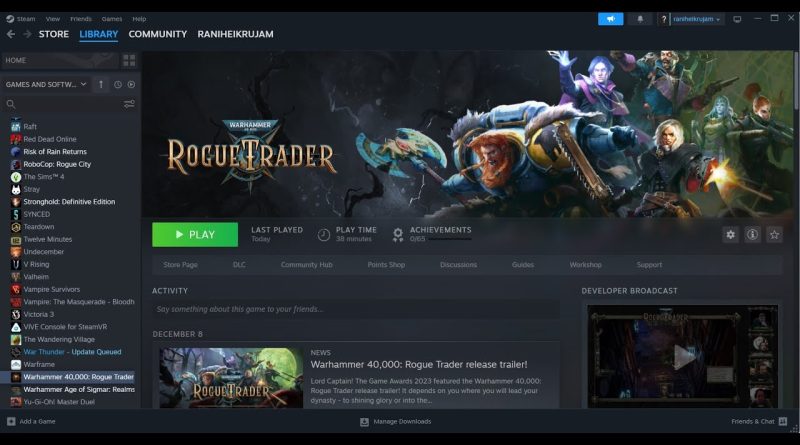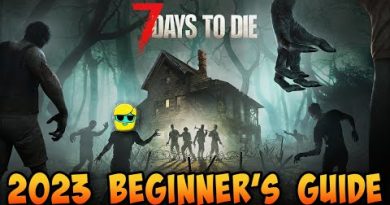Fix Warhammer 40,000 Rogue Trader Unity Player/Unity Engine Crash Error On PC
Fix Warhammer 40,000 Rogue Trader unity malfunction error On PC,Fix Warhammer 40,000 Rogue Trader unity engine Error On PC
Step 1) Restart Your PC
Step 2) Verify the game files, it should repair the corrupt/invalid files
Step 3) Rename/Delete Rewired_DirectInput.dll from the game folder
Step 4) Disable Steam cloud (not recommended)
Step 5) Cap the FPS and turn off V sync in Nvidia control panel, if able to launch the game do the same in game settings, also match the game and Desktop/Windows/Monitor resolution, switch to Windowed mode and lower down graphics settings.
Step 6) If the game freezes during attack/firing animation press X to switch loadout, changing weapon sets has fixed the issue for many players, just click the X button in the top right corner or escape.
Step 7) Run the game from the game installation folder, try running as an administrator, try compatibility mode.
Step 8) Allow the game to Antivirus program and Windows Security
Step 9) Disconnect multiple monitors, disconnect additional joystick, controllers. Unplug hotas, wheel, pedals, mouse, Razer Tartarus, disconnect all the additional USB adapter connected to PC, disable overlay, close all the overlay apps (Discord, GeForce Experience, Nvidia shadow play overlay, AMD overlay), Close all the overclocking app such as MSI Afterburner, riva tuner etc. Turn off Razer Synapse (razor lighting effects) and MSI Dragon Center, corsair software, end nahimic services & lightingservice.exe in task manager, remove the undervolt, perform clean boot
Step 10) Do a clean installation of Graphics card driver
https://www.nvidia.com/en-us/geforce/drivers/
https://www.amd.com/en/support
Step 11) Laptop users with dual graphics card: Run the game on dedicated graphics card
Step 12) Delete save game files, you will lose all the game progress, you have to start everything from scratch
Step 13) Try -dx11/-dx12
Step 14) Install Visual C++ Files- https://support.microsoft.com/en-us/help/2977003/the-latest-supported-visual-c-downloads
Step 15) Increase the Virtual Memory:
View Advanced system settings
Initial Size: 1.5 x Total Ram
Maximum Size: 3 X Total Ram
Step 16) Update Windows
Step 17) Update the System BIOS
Step 18) Uninstall the game, delete the game files, restart your PC and reinstall the game to C Drive (SSD Drive)
how to repair windows 7