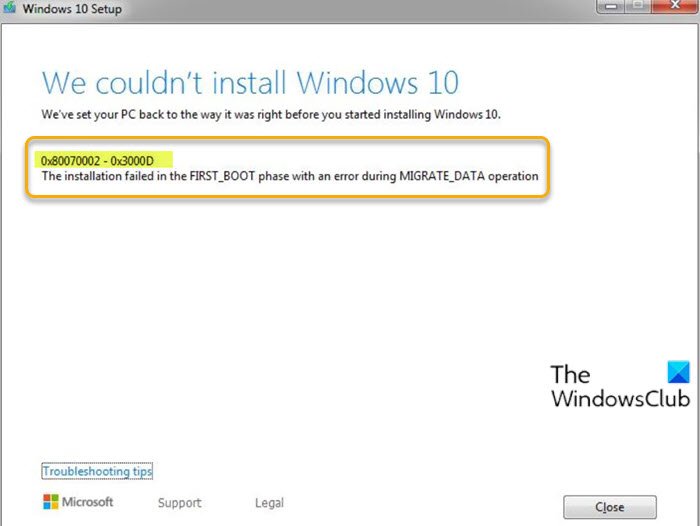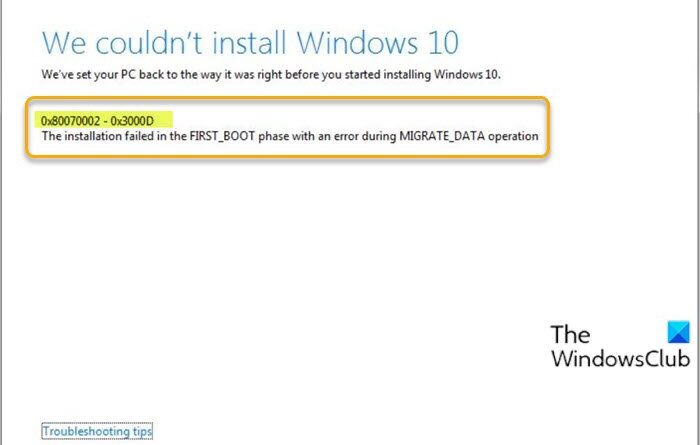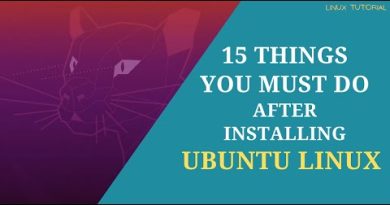Fix Windows 10 Upgrade Install error 0x80070002
If when you attempt to perform Windows 10 upgrade install, and you encounter the error 0x80070002 – 0x3000D, then this post is intended to help you. In this post, we will provide the most suitable solutions you can try to successfully resolve this issue.
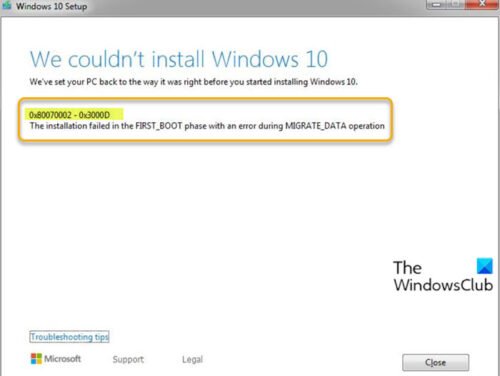
When you encounter this issue. you’ll receive the following full error message;
We couldn’t install Windows 10
We’ve set your PC back to the way it was right before you started installing Windows 10.
0x80070002 – 0x3000D
The installation failed in the FIRST_BOOT phase with an error during MIGRATE_DATA operation.
Windows 10 Upgrade error 0x80070002 – 0x3000D
If you’re faced with this issue, you can try our recommended solutions below in no particular order and see if that helps to resolve the issue.
- Unplug additional USB peripherals from PC
- Directly download the Windows 10 ISO
- Clean install Windows 10.
Let’s take a look at the description of the process involved concerning each of the listed solutions.
1] Unplug additional USB peripherals from PC
In some cases, the error might appear due to the presence of additional secondary peripheral devices. To fix this issue, just unplug these devices and then retry the upgrade. If the error still appears, try the next solution.
Related post: Fix 0x80070004 – 0x3000D, The installation failed in the FIRST_BOOT phase with an error during MIGRATE_DATA operation.
2] Directly download the Windows 10 ISO
This solution requires you to directly download the Windows 10 ISO image file from the Microsoft website. Once you have downloaded the ISO to a location (preferably the desktop) on your device, double-click the ISO image to mount it as a virtual drive and then run the setup.exe file to start the in-place upgrade process.
If you’re attempting the upgrade from Windows 7, you’ll need any of these free ISO Mounter software like WinCDEmu.
3] Clean install Windows 10
If upgrading isn’t working for you, you can simply create a Windows 10 installation media with the latest version of Windows 10 on a Windows computer or on a Linux or Mac computer, and then proceed to use the media to clean install Windows 10 on the device you were trying to upgrade.
Hope this helps!
Similar Error Codes: