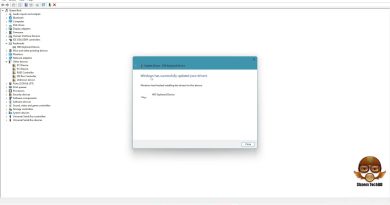Fix: Windows detected a hard disk problem | Also Hide in Win 7 , 8,8.1, 10
Hello Friends,
In this tutorial will show you how to disable ” Windows Detected a Hard Disk Problem ” Popup
So how can you exactly fix the ‘Windows detected a hard disk problem’ error in your PC
If you are looking for methods to fix hard disk problem continue reading and you’ll get what you want here now.
Steps:- 1
Use system file checker to fix hard disk error
Type: cmd in the search bar and click Enter;
Type: sfc /scannow and hit Enter.
( This command will scan all protected system files and replace all corrupted files with a backup copy.
After the process is finished, your had disk would work properly again )
Step :2
Run CHKDSK to fix hard disk problem
Press Win+R keys to open Run and type: cmd and hit Enter to open Command Prompt;
Type: chkdsk C: /f /r /x and hit Enter.
If you need to fully check and fix hard disk problem on your computer, you can then replace C: with your other partition drive letters later.
( This command will help you check, find and fix all errors in hard disk partitions in your PC )
Step: 3
Type: gpedit.msc in search bar and hit Enter.
Go to Administrative Templates – System — Troubleshooting and Diagnostics — Disk Diagnostics.
Click Disk Diagnostic : Configure execution level and disable it.
All Done.
Thanks for Watching.
Subscribe : https://www.youtube.com/c/whatshow
Google Plus : https://plus.google.com/u/0/115689513187714302656
Follow : https://twitter.com/WhatsHow_
All videos : https://www.youtube.com/channel/UCkdA0sdFZIMbqslxdH52fAg/videos
how to repair windows 7