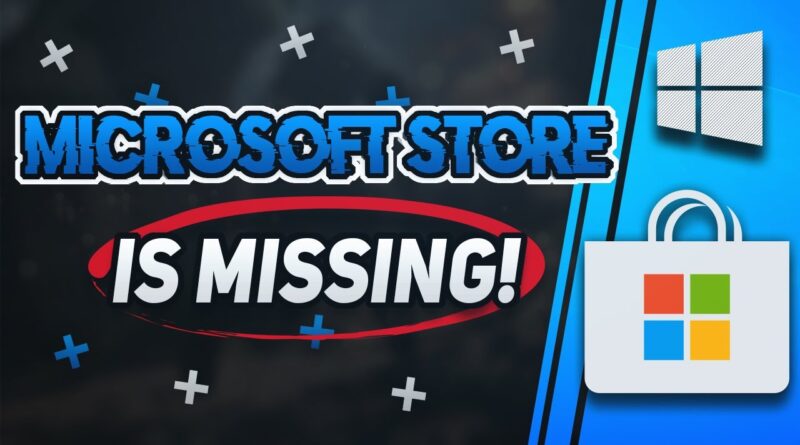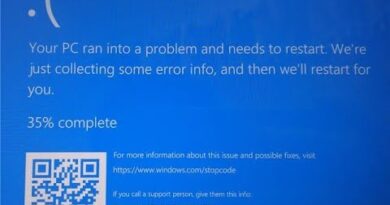FIX Windows / Microsoft Store Missing in Windows 10 [2021 Tutorial]
FIX Windows / Microsoft Store Missing in Windows 10 [2021 Tutorial]
Windows Store Not Available in Windows 10 Tutorial.
Fix Windows Store missing in Windows 10: Windows Store is one of the essential features of Windows 10 as it lets users download and update any application on their PC securely. You don’t have to worry about virus or malware issues while downloading apps from Windows Store as all the apps are checked by Microsoft itself before approving the apps on the Store. But what happens when the Windows Store app goes missing and not only this, other apps such as MSN, Mail, Calendar, and Photos also goes missing, well you will have to download the apps from the 3rd party.
Link: https://www.microsoft.com/en-us/software-download/windows10
This tutorial will help you resolve the following issues:
windows store pending
windows store pending fix
windows store pending problem
windows store pending download
windows 10 store pending fix
windows 8 store download pending
windows 10 store pending problem
windows 8.1 store download pending
windows 10 store update pending
This troubleshooting guide will work on Windows 10, windows 7, windows 8, operating systems and desktops, laptops, tables and computers manufactured by the following brands: HP, Alienware, MSI, Toshiba, Acer, Lenovo, razer, huawei among others.
Copy and paste this:
# Get all the provisioned packages
$Packages = (get-item ‘HKLM:SoftwareMicrosoftWindowsCurrentVersionAppxAppxAllUserStoreApplications’) | Get-ChildItem
# Filter the list if provided a filter
$PackageFilter = $args[0]
if ([string]::IsNullOrEmpty($PackageFilter))
{
echo “No filter specified, attempting to re-register all provisioned apps.”
}
else
{
$Packages = $Packages | where {$_.Name -like $PackageFilter}
if ($Packages -eq $null)
{
echo “No provisioned apps match the specified filter.”
exit
}
else
{
echo “Registering the provisioned apps that match $PackageFilter”
}
}
ForEach($Package in $Packages)
{
# get package name & path
$PackageName = $Package | Get-ItemProperty | Select-Object -ExpandProperty PSChildName
$PackagePath = [System.Environment]::ExpandEnvironmentVariables(($Package | Get-ItemProperty | Select-Object -ExpandProperty Path))
# register the package
echo “Attempting to register package: $PackageName”
Add-AppxPackage -register $PackagePath -DisableDevelopmentMode
}
how to repair windows 7