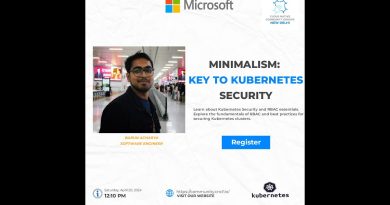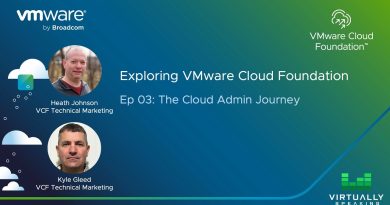Fix Windows Server Update Services Error Code 0x80072EE6
The Windows operating system releases updates from time to time. These updates help protect your system from the latest security issues. But sometimes, Windows Update shows some unexpected errors, like 80072EE6. Windows displays this error code when a user tries to download a Windows 10 update using Windows Server Update Services (WSUS). This article guides you on how to fix the Windows Server Update Services Error Code 80072EE6.
What is the cause of WSUS Error 80072EE6?
The possible cause of the WSUS error code 80072EE6 is an invalid URL or wrong update service location. There is a group policy setting in Windows 10, named “Specify Intranet Microsoft Update Service Location.” When the URL under this setting goes invalid, you may receive the error code 80072EE6.
To fix this error, you have to open Group Policy Editor. The Windows Group Policy Editor allows network administrators to modify or change some advanced settings in Windows.
Windows Server Update Services Error Code 80072EE6
Follow the below-listed steps to fix the WSUS error code 80072EE6.
1] Press the “Win+R” key and write “gpedit.msc”. After that, click on the OK button. This will open the Group Policy Editor on your system.

2] On the left panel of Local Group Policy Editor, you will see an option, “Administrative Templates.” Click on it. After that, you will find a “Windows Components” folder in the right panel.

3] Double-click on the “Windows Components” section. Now, scroll down in the right panel and find the “Windows Update” folder.

4] Double-click on the “Windows Update” folder. Now, find the option, “Specify intranet Microsoft update service location.”
5] Double-click on “Specify intranet Microsoft update service location” and it will launch a window shown in the following screenshot.

This setting allows you to update your PC automatically on a particular network. Using it, you can specify a server on your network, which will work as an internal update setting.
To use this setting, you have to set two server name values:
- The server from which the automatic update client will download the updates.
- The server to which the workstations will upload the statistics.
If the user has not disabled the automatic updates and the status is set to ”Not configured” or “Disabled,” (as shown in the above screenshot), the Windows update client will connect to the Windows update site automatically on the internet.
If you set the status to “Enabled,” the automatic update client will connect either to “Specified Intranet Microsoft Update Service” or to “Alternate Download Server.”
You have to verify that the URL includes https://.
The benefit of enabling this service is you do not have to go through a firewall to get Windows updates. This service will also give you an opportunity of testing the updates before they are being deployed.
The alternate download server customizes the Windows update agent to download files and data from alternative download servers rather than intranet update service.
You can see in the above screenshot, there is a checkbox, “Download files with no URL in the metadata if an alternate download server is set.” You can use this option when the internet update service does not provide you with download URLs in the update metadata for the files that are already present on the alternate download server.
Some points that you should note are:
- The Windows update policy has no effect on your system if the “Configure Automatic Updates” policy is disabled.
- Windows will use the “Intranet Update Service” to download the updates by default if the “Alternate Download Server” is not set.
- You should use the option “Download files with no URL…” only if the “Alternate Download Server” is set.
To ensure the users the highest security level, Microsoft Corporation recommends HTTPS-based intranet servers to keep their systems secure. Users should also configure the system proxy (if required).
We hope that this article helped you fix the WSUS error code 80072EE6.