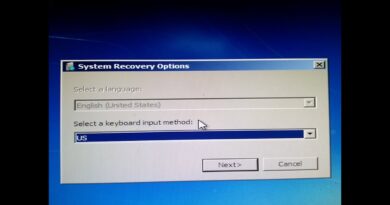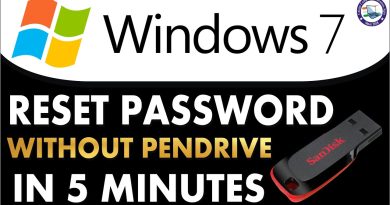FIX: Windows Update Error 0x80070422
Just a quick video on how to fix Windows Update error 0x80070422 in Windows 10 OS.
METHOD 1 – Checking the Internet connection
Make sure that your Internet is working well so that you can download your Windows updates.
METHOD 2 – Making sure all required services are running
1. Open services.msc
2. Look for the Background Intelligent Transfer Service (BITS).
3. Enable it and make sure that its Startup type is set to Automatic.
4. Do the same thing for Windows Update service (wuauserv) or any other service that needs to be enabled during a system update.
METHOD 3 – Disabling Internet Protocol Version 6 (IPV6)
1. Open Network and Sharing Center.
2. Click on your connection and select its “Properties”.
3. Then, choose the “Internet Protocol Version 6 (TCP/IPv6)” option from the list.
4. Uncheck it and click OK.
METHOD 4 – Scanning your PC with Microsoft Safety Scanner tool
Download and run this little utility to scan your system for malware, junk, temp files or anything else that causes Windows Update problems.
DOWNLOAD LINK: https://www.microsoft.com/en-us/wdsi/products/scanner
METHOD 5 – Using Windows Update troubleshooter
Windows Update troubleshooter download link: https://aka.ms/wudiag
Hope this helps 🙂
NEED FURTHER ASSISTANCE? CONTACT ME VIA MY EMAIL: ilovewindows78910@gmail.com
how to repair windows 7