Fix Windows Update Errors using DISM tool
If none of other Windows Update troubleshooting methods resolve your issues or you’ve accidentally deleted some files from the WinSxS folder, don’t give up so easily – there’s still one more way that may fix your problems in no time – the Windows Deployment Image Servicing and Management (DISM) tool! I’ll show you how to apply and perform all steps to fix WU errors.
RUNNING BASIC DISM TOOL COMMANDS
1. Open Start.
2. Search for Command Prompt, right-click the top result, and select the Run as administrator option.
3. Type the following command: Dism /Online /Cleanup-Image /CheckHealth
4. You would use /CheckHealth to only check whether the image has been flagged as corrupted by a failed process and whether the corruption can be repaired. This is just a quick way to see if corruption currently exists and to inform you if there is corruption. This does not fix anything or create a log. This will finish running almost instantly.
5.. Then, type in this command: Dism /Online /Cleanup-Image /ScanHealth
6. You would use /ScanHealth to scan the image for component store corruption. This option does not fix any corruption. It only checks for component store corruption and records that corruption to the log file. This can take around 5-10 minutes to finish. It will stay at 20% for a while before continuing.
7. To resolve component store corruption, use this command: Dism /Online /Cleanup-Image /RestoreHealth
8. You would use /RestoreHealth to scan the image for component store corruption, perform repair operations automatically, and record that corruption to the log file. This can take around 10-15 minutes up to a few hours to finish depending on the level of corruption. It might stay at 20% for a while before continuing.
9. Lastly, reboot your system.
CLEANING UP WINDOWS COMPONENT STORE (WINSXS)
1. Open Start.
2. Search for Command Prompt, right-click the top result, and select the Run as administrator option.
3. Type the following command: Dism.exe /online /Cleanup-Image /StartComponentCleanup
4. Using the /StartComponentCleanup parameter of Dism.exe on a running version of Windows 8.1 gives you similar results to running the StartComponentCleanup task in OPTION ONE above, except previous versions of updated components will be immediately deleted (without a 30 day grace period) and you will not have a 1-hour timeout limitation.
5. Next, use this command: Dism.exe /online /Cleanup-Image /StartComponentCleanup /ResetBase
6. Using the /ResetBase switch with the /StartComponentCleanup parameter of DISM.exe on a running of Windows OS removes all superseded (outdated) versions of every component in the component store.
WARNING: All existing service packs and updates cannot be uninstalled after this command is completed. This option will not block the uninstallation of future service packs or updates installed.
7. OPTIONAL: You can use Dism.exe /online /Cleanup-Image /SPSuperseded command but be careful as you won’t be able to uninstall service pack after this command is completed.
IMPORTANT: The above command is used to reduce the amount of space used by a Service Pack. It removes any backup components needed for the uninstallation of the service pack. A service pack is a collection of cumulative updates for a particular release of Windows.
8. Additionally, you can use Dism.exe /Online /Cleanup-Image /AnalyzeComponentStore command to analyze the content and size of the Windows Component Store (WinSxS).
9. Finally, restart your computer.
Hopefully, some of these methods will fix your Windows Update errors.
➤ NEED FURTHER ASSISTANCE? CONTACT ME VIA ONE OF MY EMAILS: ilovewindows78910@gmail.com or amismyle@hotmail.com
how to repair windows 7
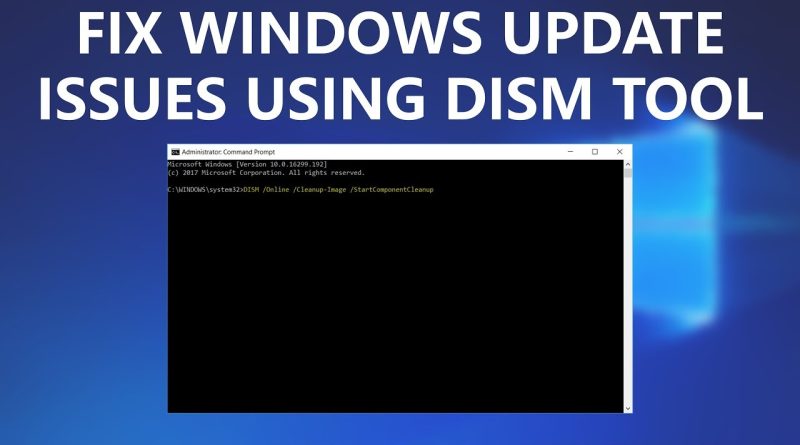



Yes this one is effective
in command prompt – it show error 87
**There were some problems installing updates, but we'll try again later. If you keep seeing this and want to search the web or contact support for information, this may help: (0x800f081f)
**this is the update — above mentioned is the error—- 2021-11 Cumulative Update for Windows 10 Version 20H2 for x64-based Systems (KB5007186)
I hope you understand my problem please solve it
Error 23
any of these aren't working and showing error 2
Pls help in fixing the issue
I try to clean my winsxs using the first comand but this error appear:
"the operation could not be completed due to pending operations" error 0x800f0806
Help 🙁
What if your Windows Update client is already broken?
dism scanhealth says the specified buffer contains ill-formed data. pls helpp
Um I have 2 errors C:WINDOWSlogsDISMdism.log I need help asap
After I restarted my pc it says getting windows ready don’t turn of your pc is that suppose to happen
error 1223 in DISM restore health., is my unit corrupted?
in my case :
Error: 2
An error occurred while attempting to start the servicing process for the image located at C:.
For more information, review the log file.
The DISM log file can be found at C:WINDOWSLogsDISMdism.log
what should i do ? thanks
Yeniden başlattıktan sonra yükleme ekranında sürekli dönüyor 2 saattir bekliyorum sistemim biraz yavaş. Aynı şey format atarkende oldu hazırlanıyor ekranında 1 saat bekledim sence beklemelimiyim
it say error 87 that startcomponentcleanup option is not recognized in this context.
Please help im using window 7 btw
the command DISM /online /Cleanup-Image /StartComponentCleanup stays at 20%, any solution?
It helps a lot tnx
it's error if your windows type is PE
This is for enabling vt-x virtualizatio technology
When i enter this second command it shows error 87 plz heeelp
My DISM healthrestore fail at 84% and i repeat it 3 time…same result it failed
are you using an HDD or SSD? i'm using HDD and it stops on the image for a while.
It didnt start at all
When I did this it stops on 20 percent
%39.6 scuk plz help
showing error 87 plz help
when i run /ScanHealt or /RestoreHealt it only show me the immage version
I did a disk clean up earlier today after installing some new ram, the pc then randomly crashed and wouldn't boot. Eventually it randomly booted to windows but it seems to have deleted a load of windows files… I ran DISM and it's been sat there at 100% for about a hour now, any idea if this is working??
Selamlar bilgisayarda yaptigimiz degisikleri sifirlamak icin ne yapmaliyiz dism exemi ve hangi komutu
Dism.exe /online /Cleanup-Image /StartComponentCLeanup stuck 99.0% help
Dism /Online /Cleanup-Image /ScanHealth
I am getting the message
The component store is repairable
The operation was successful
Please Help
I am getting nexFx3 error while installing sql server if i run all this commands can issue will be resolve??
Dism /Online /Cleanup-Image /RestoreHealth error 1060
Whenever i do /scanhealth it doesnt do anything after it shows me the image version
so on the last step where we copy Dism /Online /Cleanup-Image /RestoreHealth
I put that there I didn't do the same thing it went to image version:-10.0.16299.125 like you have but the rest you have on the bottom didn't show up 1.11 .