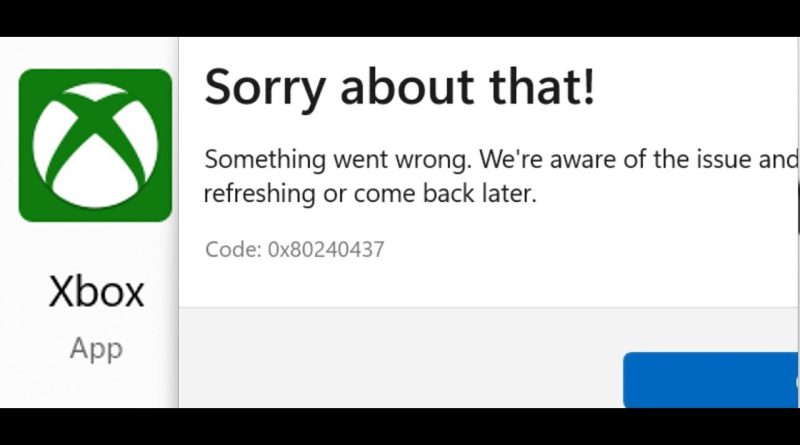Fix Xbox App Not Installing Error Code 0x80240437 On Microsoft Store In Windows 11/10 PC
Fix Can’t/Unable to Install Xbox App Error 0x80240437 Something Went Wrong On Microsoft Store In Windows 11/10 PC
Install it from Xbox Website: https://www.xbox.com/en-US/apps/xbox-app-for-pc
Run SFC and DISM Command
sfc /scannow
DISM.exe /Online /Cleanup-image /Restorehealth
Run Gaming Services Repair Tool
Step 1) Logout and login with correct account, make sure date, time, time zone and region are correct
Step 2) Run WSRESET command
Step 3) Repair/reset Microsoft Store
Step 4) Run this powershell command
Get-AppxPackage -AllUsers| Foreach {Add-AppxPackage -DisableDevelopmentMode -Register “$($_.InstallLocation)AppXManifest.xml”}
Step 5) Delete Microsoft Store Local Cache Files
C:UsersUsernameAppDataLocalPackagesMicrosoft.WindowsStore_8wekyb3d8bbwe
Step 6) Click on Get Updates in store library
Step 7) Start all these services
Windows Update
Microsoft install service
Step 8) Update Windows
Step 9) Uninstall and reinstall Store
Get-AppxPackage -allusers *WindowsStore* | Remove-AppxPackage
Reboot your computer
Get-AppxPackage -allusers *WindowsStore* | Foreach {Add-AppxPackage -DisableDevelopmentMode -Register “$($_.InstallLocation)AppXManifest.xml”}
Step 10) Try installing to C drive/Different Drive, Rename the WpSystem and WindowsApps folder
Step 11) Run inetcpl.cpl command
Step 12) Update Windows to the latest version using media creation tool
https://www.microsoft.com/en-in/software-download/windows10
https://www.microsoft.com/en-in/software-download/windows11
how to repair windows 7