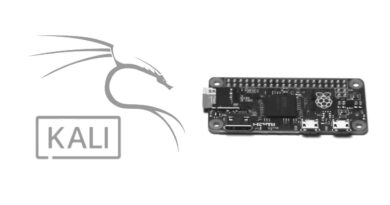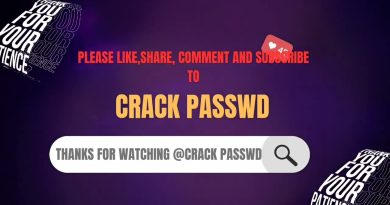Fix Your computer has a memory problem on Windows 10
If Windows Memory Diagnostic Tool is giving you an error saying Your computer has a memory problem, here are some troubleshooting tips to fix the issue. Although it is not a common problem that frequently appears on every computer, it may occur when your RAM has some problems.

The entire error message says the following-
Your computer has a memory problem
Memory problems can cause your computer to lose information or stop working. To identify and repair the problem, contact the computer manufacturer.
Before opting for the ultimate solution (contacting the manufacturer), it is better to try these fixes.
Your computer has a memory problem on Windows 10
To fix this memory problem on Windows 10, follow these suggestions-
- Check for Driver Updates via Optional Updates
- Run Driver Verifier
- Check RAM physically
- Run Memory Diagnostic Tool on Clean Boot or in Safe Mode
- Contact the manufacturer
Let’s delve into these steps in detail to learn more.
1] Check for Driver Updates via Optional Updates
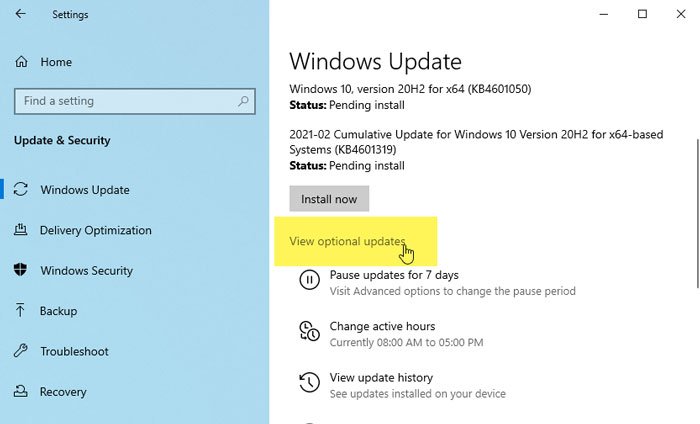
At times, a driver might cause the issue on Windows 10 computers. If the problem started appearing after installing a new driver, it is better to check for the pending update. If the hardware’s manufacturer has already recognized the issue, they might have released an update.
For that, press Win+I to open Windows Settings on your computer and go to Update & Security > Windows Update > View optional updates.
From here, choose the update you want to install and click on the Download and install button.
2] Run Driver Verifier

Driver Verifier Manager is included in Windows 10, allowing users to detect the faulty driver. If you recently installed an unsigned driver, it is better to run this tool to know if the driver is the culprit or if it is something else.
3] Check RAM physically
The Windows Memory Diagnostic tool detects problems with the RAM. If you recently installed a new RAM or even if you have an old RAM, it is better to check it physically. At times, RAMs can create such an issue. In case you do not know how to inspect the RAM physically, it is better to ask someone professional for help.
4] Run Memory Diagnostic Tool in Clean Boot or Safe Mode
Clean Boot and Safe Mode are two states where not all the components of the operating system are loaded. Hence booting into them and running tools help. So once here, run the Memory Diagnostic Tool and see.
5] Contact the manufacturer
It is probably the last thing you want to do. However, if nothing solves your issue, it is better to contact the manufacturer to claim the warranty (if any) and fix the problem accordingly.
That’s all! Hope these solutions work.
Related error: MEMORY_MANAGEMENT 0x0000001A error on Windows 10.

- Tags: Memory, Troubleshoot