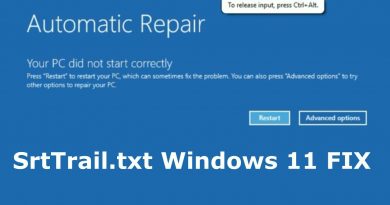Fix YouTube not connecting to Adsense Account; Error AS-10 OR 500
If your YouTube account has recently qualified for Monetization and you are now trying to connect your eligible YouTube Channel to your existing AdSense account, you fail and receive error messages – Oops something went wrong, Error AS-10 OR AS-08 OR 500, That’s an error, then this workaround is likely to help you succeed.

YouTube has acknowledged this server-sided bug, which is preventing content creators from monetizing their videos and earning Ad revenue. Our TWC YouTube account faced this issue and I was unable to connect it to my Google Adsense account. All of the following recommended solutions did not help us:
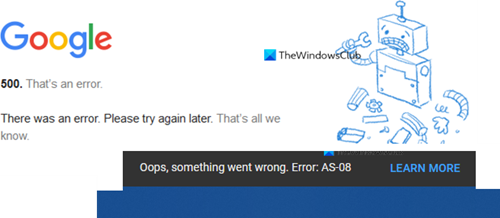
YouTube & Adsense not linking, Error AS-10 OR 500
After trying for over a month now, the following workaround suggested by our web developer Saurabh Mukhekar helped us. You won’t find this solution on the internet – but this ‘jugaad‘ sure helped us!
- Add a new Gmail account to AdSense with Admin access
- Then connect YouTube to Adsense using this Gmail account.
Add a new Gmail email user account in AdSense with Admin access
Log in to your Adsense account with your Gmail ID.
Go to Account > Access and Authorization > User Management.
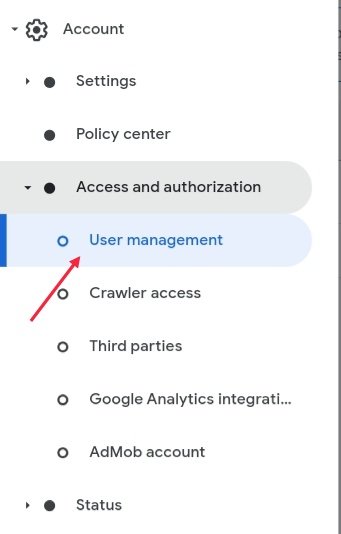
Add a different user by entering any of your other working Gmail email ID.

Invite that user with Admin access enabled.
You will receive an email from Adsense on the new user email ID.
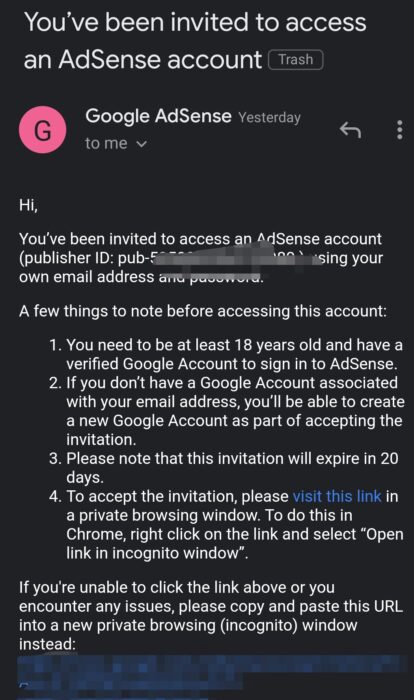
You have to accept that invitation by logging in to your new email ID. We suggest using the incognito mode of the browser.
Once you have everything completed that is required, just log in to AdSense using your newly added Gmail account.
You will able to see a similar dashboard to your primary dashboard.
Connect YouTube to your existing Adsense account
Now login to your YouTube.
Navigate to Studio > Monitization > Review partner terms.
I assume that you have crossed Step1; so under Step 2, click on Start.
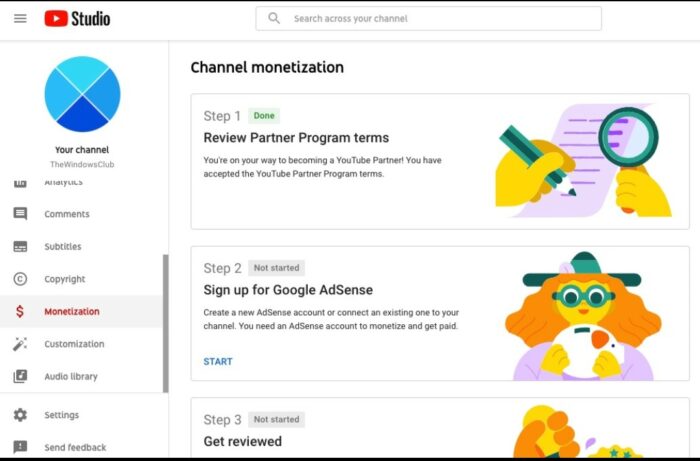
You will be asked to choose. Select Yes, I have an existing account.
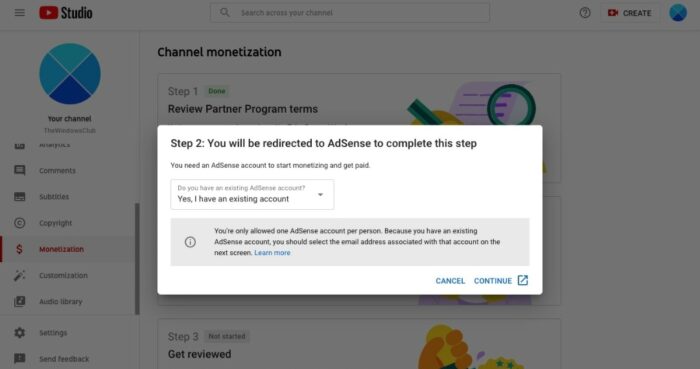
You will redirect to login to your Google account.
NOW here you have to log in using your newly added Google Adsense account – and NOT not with the old one which is having some issues.
After successful login, you will able to see the Accept association invitation screen of AdSense.
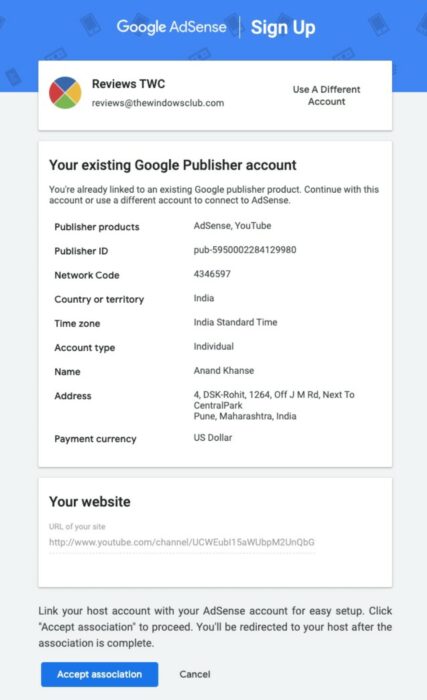
Click on it and you are finally done!
Now, wait for YouTube to review it.
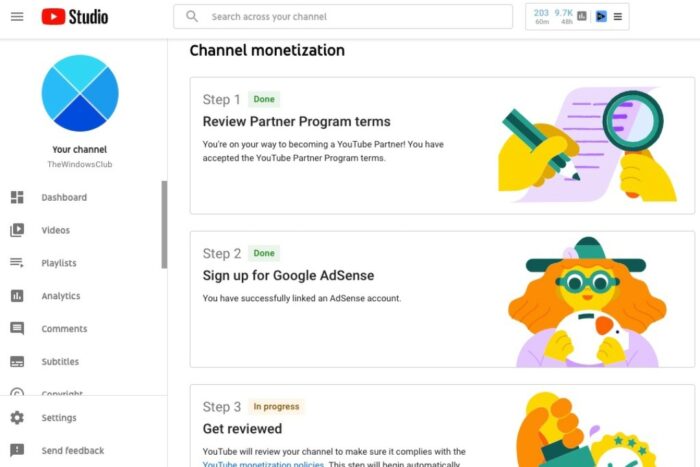
Enjoy your earnings!
This is how you will be able to workaround this YouTube error while connecting to your Adsense account. Finally, after over a month of trying the recommended way, this workaround helped us connect the YouTube and AdSense accounts. I hope it helps you too!
We feel that these errors may be happening due to some account level issues with your Gmail account issue, Google due to network connections, and we hope that Google fixes this soonest.
PS: Since you are here, you might want to take a look at our Video Hub.