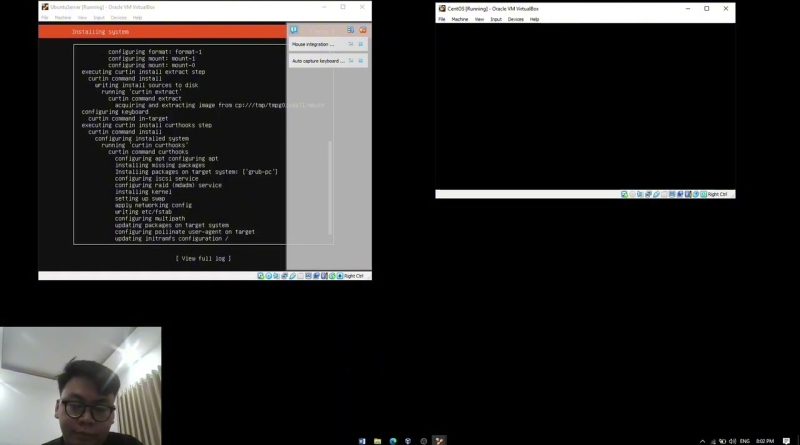[FPTU – OSP201] LAB 1 Installing a virtual machine in Virtualbox & initial configuration
LAB 1 – Installing a virtual machine in Virtualbox & initial configuration
Nội dung bao gồm:
– 00:00 1.1 – Installing virtual machine
– 25:20 1.2 – Installing the EPEL repository on the Centos 7 virtual machine
– 1.3 – Configuring a network for Virtualbox virtual machines
Step 1: Shut down any virtual machines that you’ve already created.
Step 2: On the VirtualBox Manager screen, open the Settings dialog for a virtual machine.
Step 3: Click the Network menu item. Change the Attached to setting from NAT to Bridged Adapter, and change the
Promiscuous Mode setting to Allow All.
Step 4: Restart the virtual machine and set it to use a static IP address.
– 1.4 – Creating a virtual machine snapshot with Virtualbox
Step 1: From the Machine menu of the VirtualBox Manager screen, select Tools/Snapshots.
Step 2: Further right on the screen, click on the Take icon to bring up the Snapshot dialog box. Either fill in the desired
Snapshot Name or accept the default name.
– 46:15 1.5 – Using the Windows SSH client to interface with Linux virtual machines
centos 7