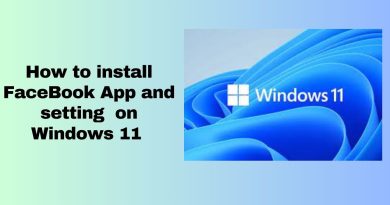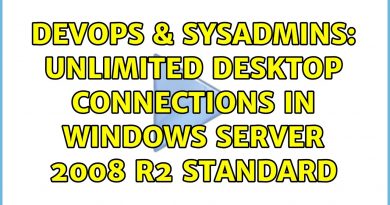FTP Server Linux
Apache Web Server Video: https://youtu.be/UqV_Oe94dZk
Filezilla: https://filezilla-project.org/
Hello and welcome to the Robs 2 Bytes Channel where we grow it skills one video at a time with your host rob.
In a previous epsiode we created an Apache Web server for a development environment. If you have not checked that video out, links will be listed in the description below. In this episode we will create an FTP server to upload files to this server.
So what is FTP, FTP stands for File Transfer Protocol and it allows files to be transferred from on location to another location on the network or remote. You need to have an FTP service running on a server and a client application such as FileZilla or another FTP application on the client pc.
So lets begin with updating our system
sudo zypper update
Once system is updated we can install vsftpd
sudo zypper in vsftpd
Now that the vsftpd FTP server is installed we need to start the service
sudo systemctl start vsftpd
We can enable the service to start when our system boots by entering
sudo systemctl enable vsftpd
Here are a few other useful commands for vsftpd
systemctl stop vsftpd
systemctl restart vsftpd
systemctl status vsftpd
So far we have installed and enabled the FTP Server.
At this point, we need to allow FTP through the firewall
to do so
verify firewall is working
sudo systemctl status firewalld
sudo firewall-cmd –get-default-zone
sudo firewall-cmd –list-services
sudo firewall-cmd –zone=public –add-service=http –permanent
sudo firewall-cmd –reload
sudo firewall-cmd –list-services
Lets test to see if our FTP connection works.
type in ip addr to get your ip address
Open up your FTP client. in this case, i am using FileZilla. But you can use any FTP client you have or comfortable with.
Try uploading a file fails, However we can download files.
To fix this, we need to edit vsftp.conf file
/etc/vsftpd.conf
arrow down to write_enable=NO and change to YES
ctrl+S
ctrl+X
Anytime a config file is edited the service needs to be restarted for the changes to take effect
sudo systemctl restart vsftpd
And There you have it folks
In this video we installed:
FTP Server
configured the firewall to allow FTP requests from other computers on the network
transferred files using FileZilla
That’s all there is to setting up an FTP
If you found this video helpful please let me know in the comments below. Also, please like or subscribe.
Thank you and see you in the next episode
by Robs 2 Bytes
linux ftp server