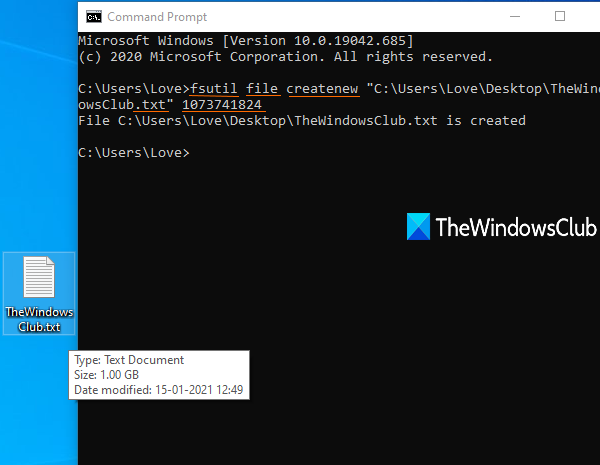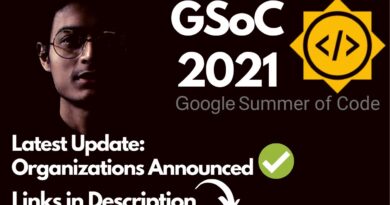Generate Test file of any size using Command Prompt in Windows 10
This post will show you how to generate a test file of any size using Command Prompt in Windows 10. You can generate 100 MB, 1 GB, 1 TB, or any other size dummy file within a few seconds. There is a built-in tool of Windows 10 known as Fsutil.exe that you have to use.
The output file doesn’t contain any dummy or sample data in it. But it is good for various testing purposes. Apart from that, you can also set file type (say TXT, PDF, etc.) or file extension to create your test file.
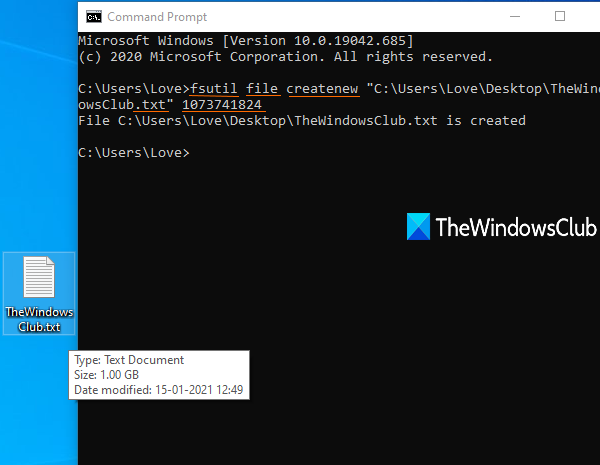
Generate Test file of any size using Command Prompt
For all those users, who need to download large sample files for testing purposes from time to time, this native feature of Windows 10 is surely very useful. Instead of searching the internet to get sample files every time, you can create them by yourself without using any third-party tool.
First of all, open or launch Command Prompt, and then you need to enter a command with the following items:
fsutil file createnew <file name/path/extension> <size of file in bytes>
Let’s say you want to create a 100 MB text file on the desktop, with name sample, then the command would be:
fsutil file createnew "C:Users<username>Desktopsample.txt" 104857600
Replace username with the actual name of your PC in the command.
Execute the command and a dummy file of 100 MB size will be created quickly.
Similarly, if you want to create a 1 GB test file, then run the above command by entering file size as 1073741824.
You can use some unit converter to convert MB to bytes or GB to bytes to get the exact number for your test file.
Hope this post is helpful.