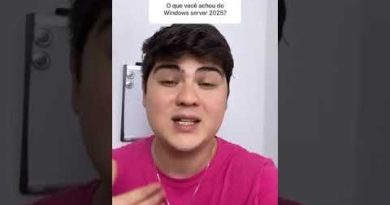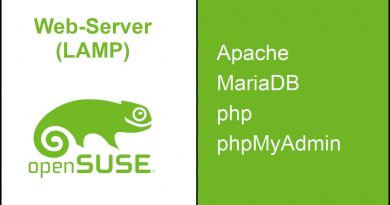Get Rid of Spyware – Learnthat.com
Probably one of the most annoying things that can happen to your computer is to contract all sorts of nasty spyware. To have your web browser hijacked, your homepage changed and have the inability to do anything about it.
How did I get this spyware (adware)? How did so much of it get downloaded?
The problem with most spyware is the companies that distribute them do not want you to have the option to uninstall it making it almost impossible to get rid of it after you have inadvertently installed it.
How do I prevent Spyware (adware) from installing on my machine?
Most spyware is installed without the end-user’s knowledge. You may have downloaded “free” software like Weatherbug or Kazaa and didn’t notice that in the terms and conditions you were allowing the “free” software to install extra “helper” applications which may change your home page, search page, add a toolbar on Internet Explorer, popup ads at odd times, or cover up your favorite web page with a big ad. These are all symptoms of common software applications.
The other method you may have contracted this software is by clicking on a popup ad or “Yes” to a dialog box while surfing the web. It may have appeared as a “warning” or “error message” but in fact it was false advertising luring you to install some adware.
Remember: close popup ads and read license agreements thoroughly before installing “free” software from the Internet.
Since adware or spyware is so prevalent and so difficult to remove, a lot of antivirus companies are beginning to recognize spyware with their software and attempting to remove it.
The utility I use most frequently is Ad-Aware from Lavasoft. This can be found at http://www.lavasoftusa.com/support/download/. It is one of the few “free” software programs we recommend as it is small, efficient, and truly free. It scans your computer for adware and removes it. Once you download it and install it, its simple to run.
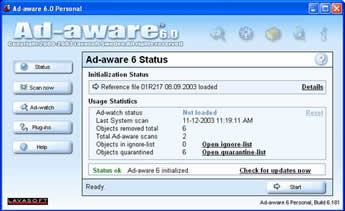
Open the program. Click on the Start button at the bottom.
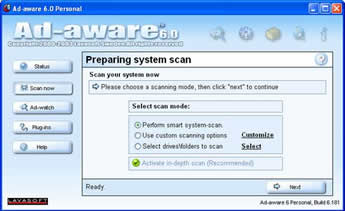
Click Next. It will begin scanning your system.

It will identify any new Adware programs since your last scan. Click Next.
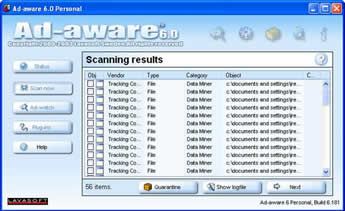
You can review the list. Selected items will be removed. Click Next.
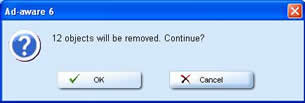
Click OK.
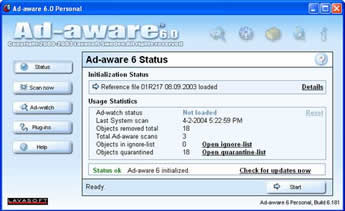
You will be returned to the status screen.
Congratulations! You have removed offending adware from your system. You may need to reboot and scan again as some Adware may reinstall itself or have escaped the wrath of Ad-aware.