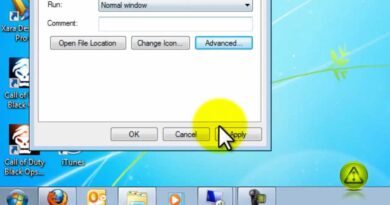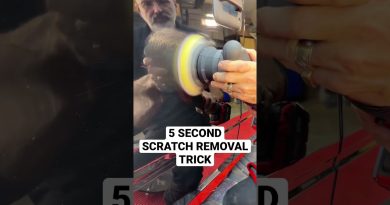Gmail not sending or receiving emails
Many users face an issue with their Gmail account that they do not receive emails from the senders. This article will help you if your Gmail account is not receiving emails. Most of the time, the issue gets solved by switching to a different browser.
We will see what you need to do if Gmail not receiving emails in the first part and towards the end, link to the post that will help you if Gmail is not sending emails.
Gmail not receiving emails

If you are facing such an issue, open your Gmail account in a different web browser and see. If the issue still persists, try the fixes mentioned here one by one.
- Check your spam folder.
- Contact the sender.
- Check cloud storage.
- Check email filters.
- Turn off email forwarding.
- Disable Antivirus protection temporarily.
1] Check your spam folder
This is the foremost thing that you should do when you stop receiving emails in your inbox. There is an option in Gmail that lets users mark an email as spam if they feel something suspicious in that mail. Gmail uses this information to identify similar emails to make services more secure for the users. Since no filter is 100% accurate, there are chances that the email from a known sender may land In the spam folder of your Gmail account.
To check the spam folder, scroll down the left panel of your Gmail account and click More. Now, scroll down further to find the spam folder. Click to open it and check whether the email is in that folder or not. If you find the email in your spam folder, open it and click on “Report not spam.”
2] Contact the sender
If you do not find the email in the spam folder, you should contact the sender (if you can) and ask him to check his outbox. The message may also get stuck in the sender’s outbox. If this is the case, ask the sender to send the email again.
Read: How to backup Gmail on Hard Drive in Windows 10.
3] Check cloud storage
On creating an account, Google provides free cloud storage space to the users. All the Google services like Google Sheets, Google Drive, Google Docs, Gmail, etc., share this free cloud storage space to store the data online. When this cloud storage space gets full, you won’t receive any emails. You can check how much cloud storage space is available on your Google account by opening Google Drive.
If the storage is full, delete some data to free up space. First, delete all the emails in the trash. Now, check the spam folder whether it contains any important emails or not. If not, consider emptying it. You can also delete unnecessary data from Google Drive.
4] Check email filters
An email filter is a useful feature in Gmail. This feature lets users block all the emails from a particular sender. Check whether you have blocked the emails or not.
Follow the below-listed steps to check email filters:
- Click on the Settings icon on the top right corner of your Gmail account.
- Select “See all settings.”
- Click “Filters and Blocked Addresses.” All the blocked email addresses will appear here.
- Select a particular mail address which you do not want to block and delete the filter.
5] Turn off email forwarding
Email forwarding is a useful feature that forwards emails from one email address to another one automatically. If you have more than one Gmail accounts, you can turn on this feature to save your time. It may be possible that you have accidentally turned on this feature, consider disabling it.
To turn off the email forwarding feature in Gmail, follow the below-listed steps:
- Click on the Settings icon and select “See all Settings.”
- Click “Forwarding and POP/IMAP.”
- If you have enabled this feature, you will see the “Disable Forwarding” option there. Click to select it.
- Click the “Save Changes” button.
6] Disable Antivirus Firewall protection temporarily
Some antiviruses with Firewall protection may also block emails. You can check this by temporarily disabling the antivirus Firewall protection. If after disabling the antivirus Firewall, you start receiving emails, replace your antivirus software with another one.
Gmail not sending emails
This post will help you if your email is stuck in the Outbox of Gmail.
Hope this will help.
Read next: How to auto-delete selected email from Gmail using Filters.