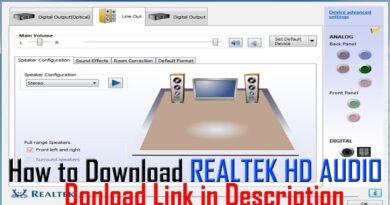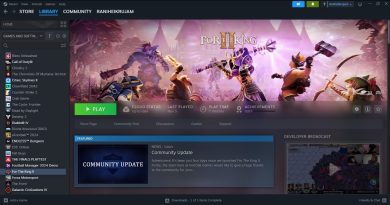God Mode in Windows 10 (revised)
God Mode in Windows 10
God Mode is a special option, that gives you quick access to most of the applets and commands from Control Panel. God Mode has always been considered of greatest appeal to advanced Windows users, developers and also helpful to anyone. It gives us access to the operating system’s control panels from within one folder. The real name for God Mode in Windows is Windows Master Control Panel shortcut.
How to create God Mode option in Windows 10:
Make sure your Microsoft system account has administrator privileges.
Right-click on the Windows 10 desktop and “Create a new folder.”
Right-click the the new folder and rename the folder: “GodMode.{ED7BA470-8E54-465E-825C-99712043E01C}” press enter, That’s all.
(Here, the word “GodMode” is optional and it is just for recognizing that folder).
We can see different settings available in God Mode.
It includes:
Administrative Tools
Auto play settings
Backup and Restore Windows
Bit locker Drive Encryption
Color Management settings
Credential Manager
Date & Time settings
Default programs settings
Device & Printer settings
Display settings
Ease of Access Centre
File Explorer options
Fonts settings
Internet Options settings
Keyboard, Mouse, Language, Region settings
Network settings
Personalization
Power option settings
Programs & features
Security & Maintenance settings
Remote Desktop Application settings
Sound, Speech settings
Taskbar navigation settings
User Management
Troubleshooting
Windows Firewall settings etc.
This channel publishes Brief and Informative videos.
Please stay connected by subscribing the channel and click on bell icon to get Notification on New Videos.
how to repair windows 10