Google Threadit tool lets you record yourself and your screen
You can send a short & sweet video message to your friends or colleagues to celebrate their success. The good part is you do not need a video maker to impress them. Google’s new Threadit tool helps you create short video recordings to share your work or connect with your team.
Google Threadit lets you record yourself and your screen
Video meetings have become a convenient way for communicating with your team members who are distance apart and across different time zones. Threadit intends to make this collaboration more engaging and result-oriented by allowing its users to record a few short clips or recording their screen. Once the video is ready, it can be shared readily with others via a link. Whoever receiving your shared clip can then reply back to the video messages.
- Visit the app page and hit the Try Threadit button.
- Sign in with your Microsoft or Google account.
- Create a Threadit
- Enter a title for the session.
- Choose what contents you want to share.
- Hit the Finish button.
- Share by link or Individuals.
- Enter the email address of individuals.
- Hit the Save button.
- Press the Publish button.
- Allow the uploading to complete.
- Copy the link and share it with others.
Let’s cover the above steps in a bit more detail!
Visit the threadit.app page or get the Chrome extension. You don’t need to download any software.

Sign in with your Microsoft account or a Google account. If you don’t have it, you’ll need to create one.
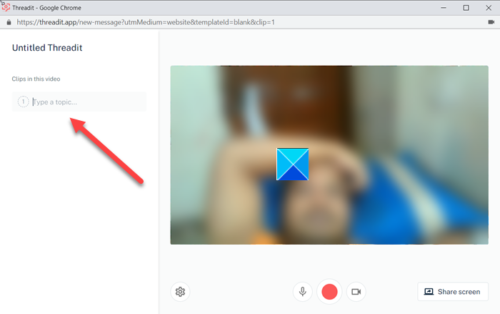
Once done, start creating a Threadit by entering the title for the session.
Start recording your video message by hitting the Red circle button.
If you do not have the Microphone and video camera-enabled, enable them by clicking the Edit Device Settings icon (visible as the Gear-shaped icon) and check the microphone, camera options.

Select what contents you want to be visible on the screen. Start recording your video. Hit the Recording button again to stop the video recording.
Next, press the Finish button to go to the Share your video screen.

Hit the Publish button to upload your video recording.
When done, share the video with others either by copying the links and sharing with them or entering the email address of the individuals manually.
Let us know how you like it.



