How I installed the HARDEST operating system
Installing Arch Linux without the archinstall script.
https://store.thaomaoh.com/
🎬 IF YOU WANT TO START AND GROW A YOUTUBE CHANNEL:
https://store.thaomaoh.com/b/youtube-video-course
🟧 HOW I MAKE ANIMATIONS:
https://store.thaomaoh.com/b/manim-course
🟪 WALLPAPER:
https://store.thaomaoh.com/b/twirl
https://store.thaomaoh.com/b/balls
💌 MY NEWSLETTER:
https://thaomaoh.substack.com/
🧠 MY SKILLSHARE CLASSES:
https://bit.ly/my-skillshare-classes
🎞️ PREMIERE PRO PRESETS:
https://store.thaomaoh.com/b/premiere-presets
🎬 HOW TO PLAY THE YOUTUBE GAME (Notion template):
https://thaomaoh.gumroad.com/l/youtube-game
MY FAVOURITE TOOLS:
🍎 – Setapp – For A Bunch Of Cool Mac Apps – https://bit.ly/BogSetapp
🖱️ – My Mouse – https://amzn.to/3yysj2s
🖥️ – Screen Studio – For Screen Recordings – https://bit.ly/bogScreenStudio
🛜 – Hostinger – For Hosting A Website – https://bit.ly/bogHostinger
🔒 – VPN I’m using rn – https://bit.ly/bogProtonVPN
💻 – My MacBook – https://amzn.to/4e2Ajcw
Some of the links above are affiliate links that I get a kickback from.
by Bog
linux download
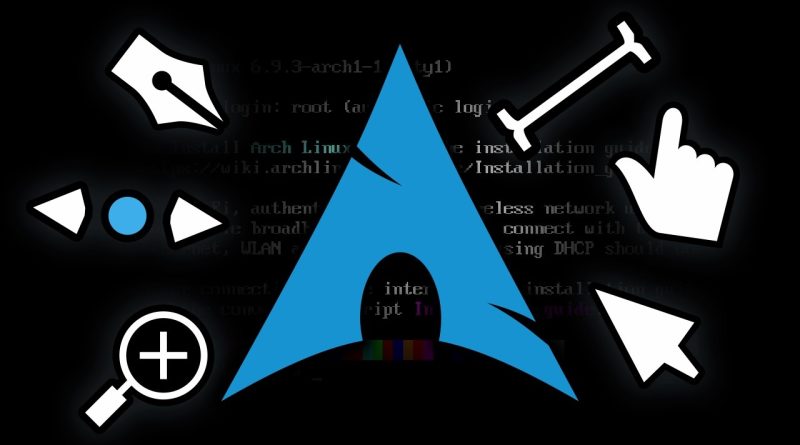

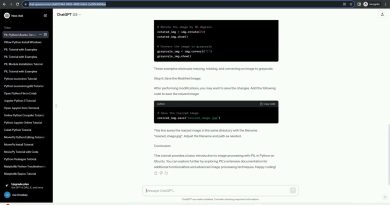

I'm not an expert but I'm pretty sure you can install your mouse cursor on top of the like button
As an Arch user, this hurts my feelings
NGL, as a linux user it is some how comfortable to watch this guy use linux😂😂😂, btw he's learning alot of things though. Cheers mate
The tutorial really should have suggested cfdisk but the CLI addicts put fdisk on top which made you lose quite some time for no reason.
cfdisk has a pseudo UI that you can navigate with arrow keys and see and perform changes in a more visual and noob proof way!
Watching this hurts my eyes
No you didn't. Linux From Scratch is the hardest.
Use fastfetch instead of neofetch
Next Level: Void Linux!
Let me explain a bit about partitions and booting systems
Unless you are old enough to have used floppy disks, every single storage device you have used have partitions and a partition table.
The partition table resides on the very first sectors of any storage medium, and they indicate how many partitions you have on the disk, where they start and where they end, aswell as some attributes like a name or some flags (the "partition type" thing you were dealing with fdisk). Creating, deleting, and resizing partitions is simply editing that partition table.
There are two formats for partition table: the oldschool Master Boot Record (MBR) and the newer Global unique ID Partition Table (GPT). MBR can only handle up to 4 partition (unless you resort to logical and extended partition shenanigans) and disks up to 2 TB on size, while GPT can handle 128 partitions and disks on the order of exabytes.
Formatting a partition consists on going to the disk space designated by the partition table and then recording some "scaffolding" data that helps out store and retrieve files onto it. You already know some of them: FAT32, NTFS, HFS, APFS, EXT4, BTRFS, and a long etcetera. As those filesystems are usually incompatible with each other, formatting means erasing data as shuffling the contents of the previous format to fit in the new one is a complex task.
Now onto booting systems: when you power up a CPU, it starts reading machine conde instructions from a given memory address, so in order to cold boot a computer you wire up a chip with a basic program that in essence wakes up the rest of the computer, aswell as to provide other low-level pre-OS stuff like configuring the date and time, booting from a storage media, and present a menu to change some system settings. That chip and the program on it are the firmware that in ye olde days was called the Basic Input/Output System (BIOS), but nowdays has been replaced by the Unified Extensible Firmware Interface (UEFI). MBR disk partitioning was born hand in hand with BIOS booting, and GPT with UEFI, so ideally you use one with the other.
BIOS booting works by taking the first bytes of the very first sector of a disk to store the code used for the boot loader. But the MBR partition table also lives in that first sector, and sectors are usually 512 bytes long, so that leaves you with only around 400 bytes to write your bootloader. That's right, 400 bytes, not kilobytes, bytes. Oh, also the code must be 16-bit.
What many booting systems did (including GRUB) is to use a trick: see, MS-DOS (which was the OS used by the original IBM PC, which is the ancestor of all modern personal computers) demanded that partitions started at the beginning of each disk cylinder, which were every 32 sectors. As the MBR partition table uses only one sector, that left computers with 31 unused sectors between the MBR and the very first partition (the so called "MBR gap"). This was plenty of space to put a proper bootloader, and in the mere 400-ish bytes of space in the first sector you only needed to code a jump instruction telling to the computer to follow the code in sector 2 onwards. This is the reason that when you tell GRUB to install a BIOS/MBR bootloader, you provide an entire disk instead of a partition. GRUB will know that it needs to work on the MBR gap on the disk.
In the case of disks with GPT, as there is no MBR gap, what you do is to make a small partition to act as an equivalent, and using a partition type of "BIOS Boot" to make bootloader installers aware that they should be using that partition instead of looking or an MBR gap.
UEFI in the other hand is ready for the 21st century. Instead of recording programs directly onto tiny portions of disk, you write your bootloader as a proper executable binary. Then you make a small partition on your drive (around half a gigabyte) that is formatted as FAT32 and has the "EFI System Partition" type enabled. In there you store the bootloader binary file (and maybe other helpful files) inside a folder for your OS. Any OS you install on that computer will have it's own folder, so multi-boot becomes easier with UEFI. As I said, GPT and UEFI come hand in hand, but you can perfectly make the same in MBR disks.
In this case bootloader installers need you to provide where the EFI partition is mounted so they can copy-paste the bootloader files into it, instead of specifying a partition or a disk.
Most computers from 2010 onwards use UEFI, with BIOS/MBR booting supported as a legacy booting method via the Compatibility Support Module (CSM).
VirtualBox for some reason makes Linux Virtual Machones use by default the BIOS method of booting, with you needing to manually enable UEFI by checking the "Enable EFI (only special OSes)" checkmark on either VM creation or in the System setting of the VM.
The VM you installed used the BIOS booting system, reason why all the commands you used to check for UEFI threw error messages of file/folder not found. A thing that the installation manual says, but you ignored entirely.
Hey try parted, it's simpler than fdisk
I'm still w8ing for slackware install
"the final boss" lol. Try any of Gentoo, LFS, Slackware, NixOS, and more obscure distros that are more than just a theme on ubuntu. I use Arch, btw.
Arch isn't really hard because it has actually quite a lot of good documentation on how to perform various things. Next time, try Slackware 😉
The thing with Linux is that everything that’s wrong, will be your fault somehow according to the internet.
if you want i can give you free lesson cuase it hurts watching what are you doing.
You are good making video but not so good at linux.
btw i'm serious if you want contact i can tech you some basics so you find more easy the whole thing.
And here 34:33 i was expecting you to end the video with I use Arch Btw 🤓.
Arch ain't even in the same league as the hardest operating systems to use.
It's surprising when things work, not the other way around
Recently I tried installing arch and quit soon after failing to select my keyboard layout 😂 Because it was the first step.
arch linux is only the beginning
what about *linux from scratch*?
Gentoo is the real Linux final boss.
the arch wiki is amazing, if only people actually read it carefully 😛
The partitioning segment hurts lol
Maybe you should compile your own Kernel