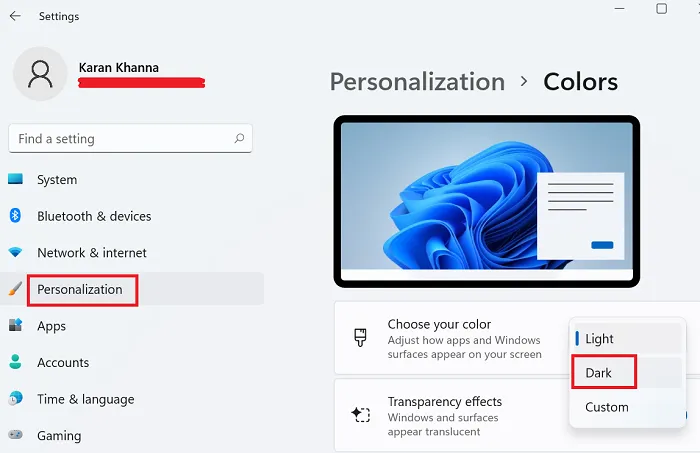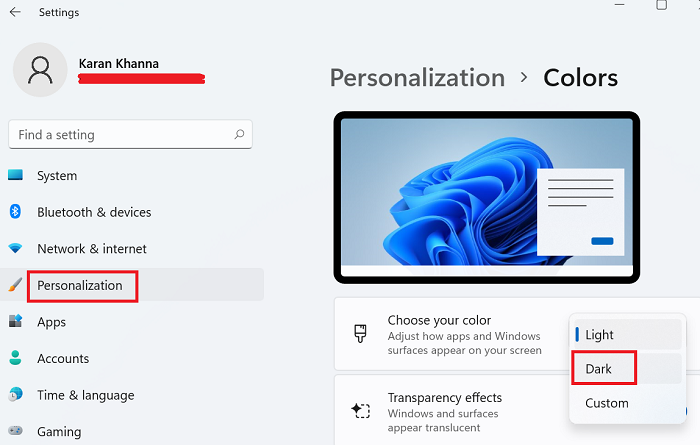How to activate Dark Mode on your Windows 11 PC
Windows 11 comes loaded with new features and a few changes with the settings. As Windows 10 users migrate to Windows 11, they would seek methods to use the good old features on the new operating system. One such feature is the Dark Mode. If you wish to switch from Light Mode to the Dark Mode in Windows 11, then please read through this article.
Activate Dark Mode on your Windows 11 PC
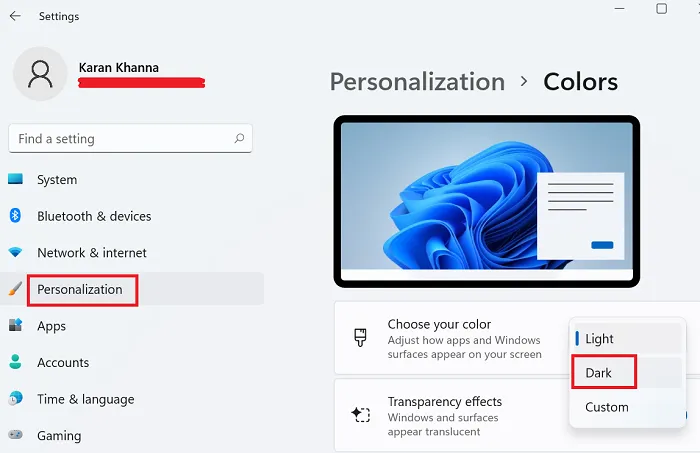
The procedure to activate Dark Mode on Windows 11 is as follows:
- Right-click on the Start button
- Select Settings.
- In the Settings menu, go to the Personalization tab on the list on the left-hand side.
- Click on Colors to expand the options.
- Corresponding to Choose your color, change the theme from Light to Dark.
That’s it! The theme of your system will change to dark mode.
Related: How to move Taskbar to the Top on Windows 11.
Why would a person want to use a dark theme on their system?
Dark Mode is beneficial for the following reasons:
1] Dark Mode reduces eye strain
The contrast difference between the text and the background is higher in the case of the Dark Mode. This means that the strain on the eyes would be less since they would have to work less to read the same text.
2] Dark Mode reduced exposure to blue light
The blue component of light could be very harmful to the eyes and is also responsible for sleeplessness and eye strain. Many doctors recommend dimming the light of your system hours before sleeping. The Dark Mode does the same job without adding any difficultly in reading the screen. Even more, the Dark Mode makes it less stressful to view the screen in a dark room.
3] Dark Mode increases battery life
Dark Mode is known to save on power since brighter colors of the screen add to power consumption on the system. The prolonged battery life also helps with the longevity of the system.
4] Better aesthetics
Dark Mode is unconventional and that itself makes the concept attractive. The Dark Mode makes your screen different from most on similar systems because very few users use the Dark Mode.
Read: How to switch back to the Classic Start Menu in Windows 11.
Switch from Dark Mode to Light Mode in Windows 11
While the Dark Mode is excellent and has many benefits, if you don’t like it and wish to change or switch back to the original Light Mode, then the procedure is as follows:
- Right-click on the Start button
- Select Settings.
- Go to Personalization > Colors.
- Corresponding to Choose your color, change the theme from Dark to Light.
Hope it is helpful!
Read next: How to Enable or Disable the Startup Sound on Windows 11.