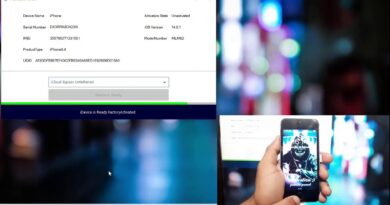How to activate Private Mode in LinkedIn via the web browser
LinkedIn has a private mode for those who did not know. It’s an interesting feature that we would love for other social networks to adopt in the future, but that probably won’t happen for a long time to come.
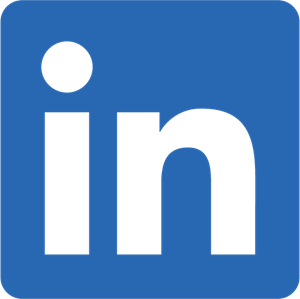
The likes of Facebook and Google have proven they do not care much about privacy since user data is so important to them and their algorithm. So, to see LinkedIn introducing a private mode is a huge step in the right direction for social networks.
What is LinkedIn Private Mode
When you view a profile in private mode, you’ll appear in that person’s Who’s Viewed Your Profile section as LinkedIn Member – This person is viewing profiles in private mode. No other information about you will be shared with the member whose profile you viewed. With a Premium account, you can browse in private mode and still see the list of people who viewed your profile in the last 90 days. This isn’t possible with a Basic (free) account.
When this feature is activated, it will allow users to view the profile of others without revealing their identity. As we know, whenever you look at another profile, that person gets a notification that shows who looked at their profile.
Were not sure why LinkedIn chose to allow this to happen, but thankfully, things have changed, and we can now turn it off.
It is very important for folks to understand how to make use of their privacy settings when making changes to their LinkedIn profile.
How to browse profiles in private mode in LinkedIn
OK, so the first thing you need to do here, is to log into your LinkedIn account and click on your profile photo located at the top-right corner of the page. From there, select Settings and Privacy from the dropdown menu that appears.
After the Settings are have been loaded, please click on Visibility, then from there, look for Profile Viewing Options under Visibility of your profile & network. Click on Change over to the right.
When you select the Change link, you should now see several options to choose from. Select the one that makes sense for you. Bear in mind that selecting Private profile characteristics or Private mode will disable Who’s Viewed Your Profile and erase your viewer history.
Here are three options:
- Your name and headline
- Private profile characteristics (i.e. job title and industry)
- Private mode
Changes you’ve made will be saved automatically, so there is nothing to worry about.
Furthermore, if you have a premium LinkedIn account, then you will still be able to see the last people who viewed your account in the previous 90 days while the private mode is active.