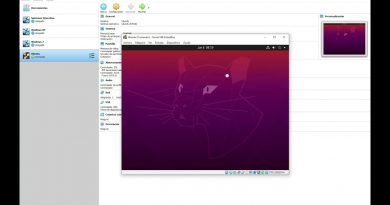How to add Cartoon effect to videos in Windows 11/10
In this guide, we are going to show you an easy tutorial to add a cartoon effect to your videos on your Windows 11/10 PC. A cartoon effect is used to transform your video into a cartoon-like video. It basically gives a comic look to your videos. You must have seen such videos circulating on social networks. Now, if you also want to add a cartoon effect to your videos and cartoonize them, here is an easy tutorial for you. Here, we are going to mention methods and step-by-step procedures to apply the cartoon effect to videos on your Windows 11/10 PC. Let’s check out the video cartooning process now!
How to add Cartoon effect to videos in Windows 11/10
You can use a free software or tool to add cartoon effects to videos. There are many free video editing software with multiple video effects. However, not many provide you a cartoon effect to add to your videos. To add cartoon effects to videos, we are going to use two free software which are as follows:
- Add a cartoon effect to your video using VideoPad.
- Use VSDC Free Video Editor to cartoonize your video.
Let us discuss the above methods in detail now!
1] Add a cartoon effect to your video using VideoPad
You can use this featured free video editing software called VideoPad Video Editor to cartoonize your video. This is a free video editing software using which you can create or edit videos. It is quite an easy yet very effective video editor that enables you to create professional videos that you can easily export or share on Youtube and other platforms.
How to add cartoon effect to videos in VideoPad Video Editor:
Here are the main steps to apply the cartoon effect to your videos in VideoPad Video Editor:
- Download and install VideoPad Video Editor.
- Open VideoPad Video Editor.
- Import one or more source video files to which you want to add a cartoon effect.
- Drag and drop the input videos to the timeline in the desired sequence.
- Go to the Effects tab.
- Tap on the Video Effects option.
- Scroll down to the Artistic effects category.
- Choose the Cartoon effect.
- Adjust Colors, Edges, and Detail parameters.
- Preview the cartoon effect on your video.
- Export the final video to a supported format.
Let us now elaborate on the above steps!
Firstly, you need to download VideoPad Video Editor from the NCH website and then install it on your Windows 11/10 PC. Do note that the free version of After that, launch the GUI of this software.
Now, you need to import a video file that you want to cartoonize. For that, click on the three-bar Menu option and then go to the File > Add Files option to import the source video file. To import more video files to mix in a sequence and add the cartoon effect to the video mix, you can import more than one video file.
Next, drag and drop your videos to the timeline one by one in the desired order.
After that, go to the Effects tab from the top of the interface. And then, click on the Video Effects option.

A video effects dialog will open up where you can find a variety of effects that you can apply to your video. One of these effects includes the ‘Cartoon’ effect. This video effect is present under the Artistic category. Simply click on this effect to apply it to the video.
Read: How to add Mirror effect to Videos.
Now, you will be able to customize different parameters including Colors, Edges, and Detail to set up the cartoon effect and its intensity in your video. Drag the respective sliders as per your requirement. It shows the real-time preview of the cartoonize video. So, you can adjust the parameters of cartoon effects accordingly.
You can preview the entire video from the screen. If it looks good, you can move on to the next step which is to export the video. To save the cartoonize video, go to its Export tab and select the desired export option. Choose an output video format and save your cartoon video.
In its Export tab, you can find several export features. You can export your video to a standard video file in formats like MP4, AVI, 3GP, ASF, MKV, WMV, RM, SWF, etc. You can even convert your cartoon videos to GIF and APNG animations. Furthermore, it lets you create a 360-degree video, export the video to a lossless video file, save cartoon video as a 3D video file, etc.
It even allows you to export the cartoonize video to a portable video file that can be played by a specific device iPod, iPad, Xbox, iPhone, Android, PSP, etc. You can use a device-specific preset to export video to a portable video.
You can also create and directly upload your cartoon videos to YouTube, Flickr, or Dropbox.
Just fill up the required details and upload your cartoonize video using any of these services.
2] Use VSDC Free Video Editor to cartoonize your video
You can also use VSDC Free Video Editor to apply the cartoon effect to a video. Although it doesn’t provide a direct cartoon effect, you can use its Posterize effect to add a comical touch to your videos. Let us check out the main steps to cartoonize your videos using the Posterize effect in VSDC Free Video Editor.
- Download and install VSDC Free Video Editor.
- Start the software.
- Import your video.
- Go to the Editor tab.
- Tap on the Video effects drop-down button.
- Select the Adjustments > Posterize effect.
- Customize object position settings.
- Adjust posterize level and other effect properties.
- Preview the video.
- Export your video.
Let us discuss the above steps to cartoonize your videos in detail now.
Firstly, you need to download VSDC Free Video Editor from videosoftdev.com and install it on your PC. Then, start this video editor.
Now, open the source video file using the Import Content option. It will then be added to your timeline from where you can edit it.
Next, go to its Editor tab and click on the Video effects drop-down option. And, from the Adjustments category, select the Posterize effect to add a cartoonish effect.
Then, it will ask you to configure the object position settings, i.e., to which part of the video you want to apply the posterize effect. You can add effect to the whole video or you can even choose to apply the cartoon effect for a specific duration in the video.
The effect will be added to the video and you can access it from the timeline. Simply select the effect from the timeline and then edit its properties from the right-side Properties panel.
You can adjust the transparency and posterize the level of the effect from the Properties window. To give a proper comic look to the video, keep the transparency highest and the posterize level to the lowest.
It shows a real-time preview of the cartoonize video from its preview section. You can change the settings if you want.
When you are satisfied with the results, go to its Export Project tab.
Here, you will find various features to export your videos. You can save your video to one of the supported formats including AVI, WMV, MKV, MOV, MPG, FLV, RM, and SWF formats. Plus, you can even make you cartoon video compatible with specific devices or platform including Android, Web. iPhone, DVD, Xbox, etc.
Set up output profile, provide destination folder, and click on the Export Project button to start the cartoon video exporting process.
It can also be used to convert videos, capture screen videos, record your voice, and more.
Read: VSDC Free Audio CD Grabber lets you rip audio files.
How do you add effects to videos?
To add effects to videos, you can use a free video editing tool. As mentioned earlier in this post, the VideoPad Video Editor lets you add several effects to videos apart from cartoon effects. The other video effects that you can add to your video include Black & White, Blur, Censor, Two-Tone, Negative, X-ray, Border, Diffuse, Glow, Fisheye, Shadow, Green Screen, Saturation, Temperature, Transparency, Tiles, Old Film, Oil Painting, Raindrops, Sharpen, Night-Vision, and many more.
Also, you can use the VSDC Free Video Editor to add different kinds of effects to your videos. You can add fire, water, smoke, color twist, equalize, sepia, brightness, contrast, gamma, auto level, grayscale, parabolize, plasma, and many more video effects.
You can use some other video editors to add effects to your videos.
Can you add animation to a video?
Yes, you can add animation to a video. For Windows 11/10 PC, you can use the native Photos app to add animation to a video. The new Photos app comes with a built-in video editor that lets you add 3D animations to a video. You can add different 3D animated effects and animated text to your videos in the Photos app. It also provides some animated 3D objects to add to your videos.
So, this is how you can add the cartoon effect to your video on Windows 11/10 using this video editor freeware called VideoPad.
Now read: How to cartoon yourself online free using these free Photo to Cartoon tools.