How to add Citations and References in Google Docs
Citations and References help other people know the original source of a piece of information you added to your document. If you want to add source, citations, or references in Google Docs, here is how you can do that. As it is an in-built functionality of Google Docs, you do not have to download any extension or anything else.
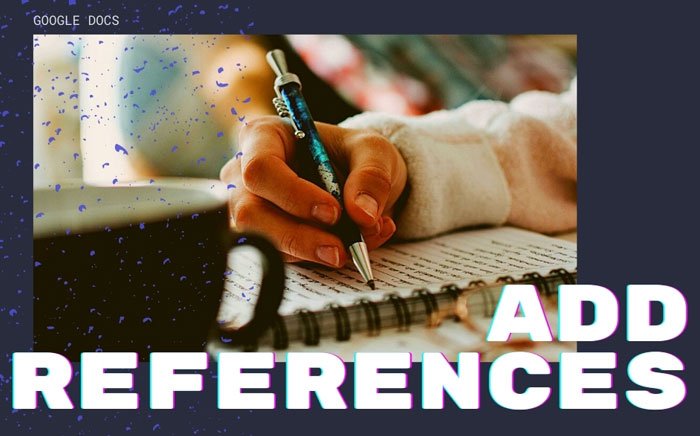
When writing a school or college project on a topic, adding the original source is a practical and rational practice to give credit to other authors. It is possible to insert citations and references in a Microsoft Word document easily. Nonetheless, if you are using Microsoft Word and using Google Docs to edit or create your document, and you want to do the same, here is how you can do it within moments.
How to add Citations and References in Google Docs
To add citations and references in Google Docs, follow these steps-
- Open a document in Google Docs.
- Click on Tools > Citations.
- Choose a Citations type.
- Click the Add citation source button.
- Select a Source type.
- Fill in the form as per your selection.
- Click the Add citation source button.
- Click on the Cite or Insert bibliography button.
To get started, open the desired document in Google Docs and click on the Tools > Citations option.
It helps you add different types of citations. Choose an option from the corresponding drop-down list and click the Add citation source button.
Now, you have to choose a Source type. You have to select the type as per your requirements. Let’s assume that you want to insert a website article as the source. In that case, choose the Website option. On the other hand, let’s say that you want to refer to a TV series or an episode of a particular TV series. In that case, you have to choose the TV series or TV episode option.
Next, you can enter the required information. Considering that you have selected the Website option, the following details are required:
- Author name (if multiple authors have contributed, you can enter that too)
- Title of the article
- Website Title or name
- Publisher name or the company name
- Permalink or URL
- When published
- When accessed
- Short title for identification
After that, you can click the Add citation source button visible at the bottom.
Then, you have two options to show the citation. One, you can choose a citation and click the Cite button. It adds the name of the author in your document. Two, you can click the Insert bibliography button to insert the entire details in your document.
In both cases, it is possible to insert the citation wherever you want.
That’s it! Hope this tutorial helped you add citations and references in the Google Docs document.
Read: How to put References or cite Sources in PowerPoint.






