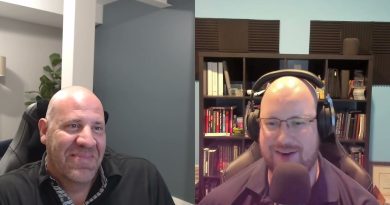How to add Contacts in the Address Book of Outlook 365
In Microsoft Outlook, you can add contacts in the address book. Saving contacts in the address book helps users to organize information about people. Contacts are similar to an electronic card that saves a person’s information such as profile picture, street address, and phone numbers.
What is the difference between Contacts and Address Book in Outlook?
The difference between Contacts and Address Book is that Contacts is an external list of contacts, while an address book contains information about your acquaintances or people from your work.
How to add Contacts in the Address Book of Outlook
- Launch Outlook
- you can open a message, and you will see the person email shown in one of these lines From, To, Cc, or Bc
- Right-click the email and select Add to Outlook Contacts.
- In the Add to Outlook Contacts Window, fill out the details about the Contact
- Select Save and close
- Contact is saved
Launch Outlook.
Open a message of a contact that you want to add to your address book.
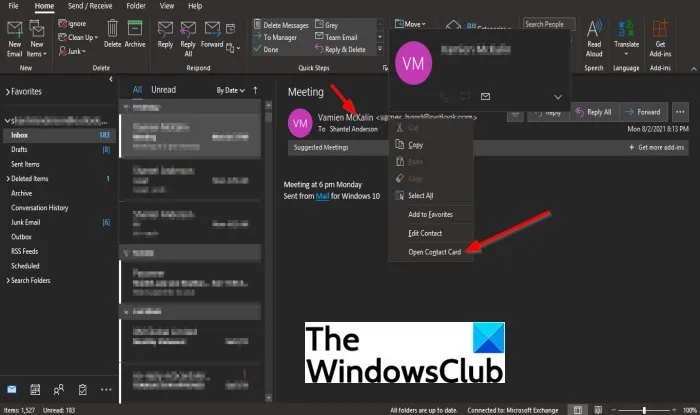
Once on the message window, you will see the person email shown in one of these lines From, To, Cc, or Bc.
Right-click the email and select Add to Outlook Contacts from the context menu.
Once the contacts window is open, fill out the details about the contact on the contact form detail displayed, such as Name, Internet details, Phone numbers, and Addresses of the individual.
You can also add a photo representing the individual.
On the top left corner of the Contacts window, you will see the Save and Close button.
Click the Save and Close button.
Contact is Saved.
You can also add a contact from scratch, and there are two methods to do it.
Method one is to click the New Items button on the Home tab and choose Contact from the list.
A contact window will open, fill in the details and select Save and Close to save the details entered.
Method two is to click People on the bottom left of the outlook window.
On the top left of the People window, click New Contact in the New group.
A contact window will open, fill in the details and select Save and Close to save the details entered.
What is the difference between Contacts and Suggested Contacts in Outlook?
Contacts are individuals you want in your contact folder, while suggested contacts are individuals you wish to send mail to but they are not in your contact folder.
We hope this tutorial helps you understand; how to add contacts in the address book in Outlook 365; if you have questions about the tutorial, let us know.