How to add Control Panel to File Explorer in Windows 10
With some recent updates to Windows 10, Microsoft has been moving many common configuration options in the classic Control Panel to the Settings app – this indicates that the Control Panel in the nearest future will be deprecated altogether. Although the Settings app is convenient for most situations, there are times when a user just must have access to the Control Panel. In this post, we will show you how to add Control Panel to File Explorer in Windows 10.
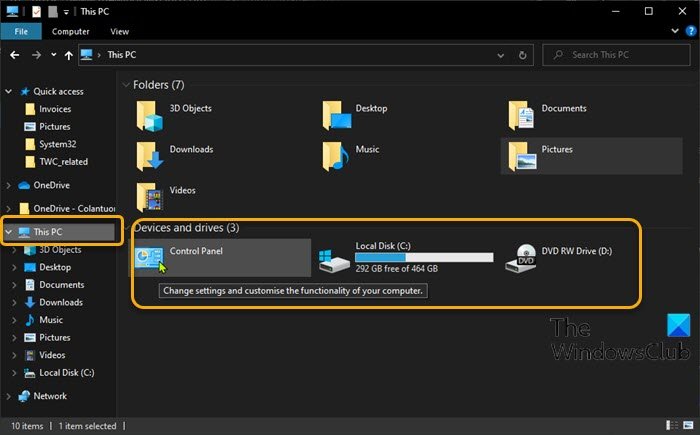
Add Control Panel to File Explorer
Alternatively referred to as Windows Explorer, File Explorer is a file browser found in every version of Microsoft Windows since Windows 95. It is used to navigate and manage the drives, folders, and files on your computer.
We can add Control Panel to File Explorer in Windows 10 in either of two ways. We’ll explore this topic under the methods outlined below in this section.
1] Add Control Panel to File Explorer using Registry Editor
To add Control Panel to File Explorer in Windows 10 using Registry Editor, do the following:
Since this is a registry operation, it is recommended that you back up the registry or create a system restore point as necessary precautionary measures. Once done, you can proceed as follows:
HKEY_LOCAL_MACHINESOFTWAREMicrosoftWindowsCurrentVersionExplorerMyComputer
- At the location, right-click on the NameSpace folder on the left navigation pane and then select New > Key.
- Rename the key with either of the CLSID codes below and hit Enter.
{21EC2020-3AEA-1069-A2DD-08002B30309D}
This CLSID code will add access to the Category view of the Windows 10 Control Panel.
OR
{26EE0668-A00A-44D7-9371-BEB064C98683}
This CLSID code will add access to the large icons view of the Windows 10 Control Panel.
- Once done, exit Registry Editor.
- Open File Explorer, click This PC and you will now have direct access to the Control Panel located under the Devices and drives section as you can see in the lead-in image of this post.
2] Add Control Panel to File Explorer using our freeware
Another route to go, to add Control Panel to File Explorer in Windows 10, is to use our portable freeware Ultimate Windows Tweaker utility.
System Folders Customizer is another one of our free portable tools that lets you add important System folders and Control Panel applets to your This PC folder, Libraries, and Desktop in Windows 10/8/7.
That’s it!
Related post: How to pin Control Panel to Taskbar.





