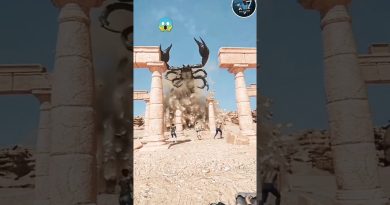How to add Multiple Formatting to your Text in one Cell in Excel
Do you know that you can format text in multiple ways in a single cell in Microsoft Excel? In this guide, we show how you can add multiple formatting to your text in a single cell in Excel.
Formatting makes our text stand out. We can mark the important with the formatting options. Sadly, we think that we cannot format the text on Excel as we do on other text processors. We don’t even try to format the text as most of the Excel sheets don’t require much formatting. But, there might be special cases, where you have to do multiple text formatting in a single cell to highlight or underline or apply subscript or superscript. In this guide, we have solutions to apply different formatting options to text in Excel. Let’s see how we can do it.
How to add Multiple Formatting to your Text in one Cell in Excel
To get started, open Microsoft Excel and type the text you need to apply multiple formatting in a cell and adjust the sizes of the cell to make the text visible well. To put the text in the cell and see the whole text there, select the cell and click on Wrap Text in the Home tab on the ribbon menu. Then,
- Select the text
- Click on the drop-down arrow in the Font section
- Adjust the Font, Style, and Size
- Check the button beside the Effect you need
- Click on OK to apply.
Let’s get into the details of the process.
After adjusting cell sizes and wrapping text in it, select the particular text in the cell, you want to apply different formatting effects. If you want to make it bold, or italic, or underline it, you can click on the dedicated buttons in the Home tab. If you want to apply Superscript, Subscript, or Strikethrough effects to the text, click on the drop-down arrow in the corner of the Font section in the Home tab.

It will open a Format Cells mini overlay window. You can adjust Font, Font Style, Size, and Color in the window and see the preview there. To apply effects or formatting to the selected text, check the button beside the effect you want to apply to the text. After applying the effects and making changes, click on OK for the changes to apply.
You can repeat this multiple times, selecting different text each time to apply multiple formatting to the text.
How do I put multiple items in one cell in Excel?
There is a simple way to add multiple items in one cell in Excel. You just have to press Alt + Enter after entering one item and add the second item, and repeat it until you add everything in the cell.
How do I use multiple font colors or fonts in one cell in Excel?
You can do this using the Font section in the Home tab of the ribbon menu. You have to select the particular text and use the dedicated button in the Font section to apply the effects.