How to add Notes and create Tasks in Outlook.com
If you are using Outlook.com, you can add Notes and create Tasks from the web interface. All these additional items get saved in your mailbox so that you can access them from anywhere. This article shows how you can add notes or create a task inside your Outlook mailbox.
Before getting started with these guides, you should know about two important things. All tasks you create won’t be saved in OneNote. Like I said before, you must open the Outlook mailbox to find your notes. Secondly, you can find all the tasks in Microsoft To-Do.
How to add Notes in Outlook.com
To add notes in Outlook.com, follow these steps-
- Sign in to your Outlook account.
- Click the OneNote feed icon visible on the top menu bar.
- Click on the Add a note button.
- Start typing your note.
First, you will have to sign in to your Outlook or Hotmail account. Next, click on the OneNote feed icon visible on the top menu bar. You can see it before the settings gear icon.
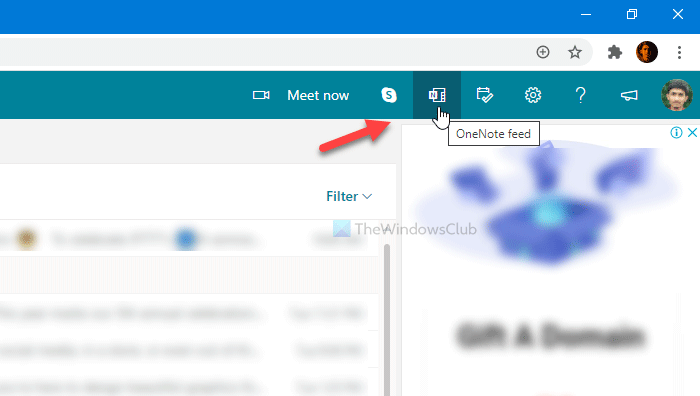
After that, click on the Add a note button and start typing your notes.

How to find all notes in Outlook?
There are two ways to find all the previously created notes in Outlook. First, you can click the same OneNote feed icon on the top menu bar. Second, you can find the Notes folder in your Outlook mailbox.
Outlook notes features
There are some essential features included for you, and some of them are mentioned below.
- You can use bold, italic, underline, and strikethrough to highlight texts.
- Create a bullet-point list.
- You can insert images from your computer to your note.
- You can use various colors to highlight a note.
If you want to delete a note, open it first, and click on the three-dotted icon. Following that, select the Delete note option.
How to create Tasks in Outlook.com
To create Tasks in Outlook.com, follow these steps-
- Log in to your Outlook account.
- Click on the My Day button.
- Switch to the To Do tab.
- Click on the Add a task button.
- Start typing your tasks.
Let’s check out the detailed version of these steps.
At first, you have to log in to your Outlook or Hotmail account and click on the My Day icon visible on the top menu bar. Next, switch from the Calendar tab to the To Do tab and click on the Add a task button.
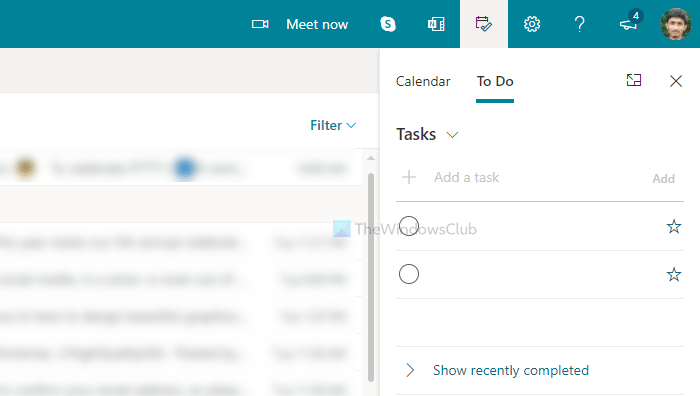
Then, you can start typing your tasks.
As I said before, it is synchronized with Microsoft To Do. Therefore, whenever you click on Manage all tasks or something like that, it opens the Microsoft To Do interface.
That’s all!



