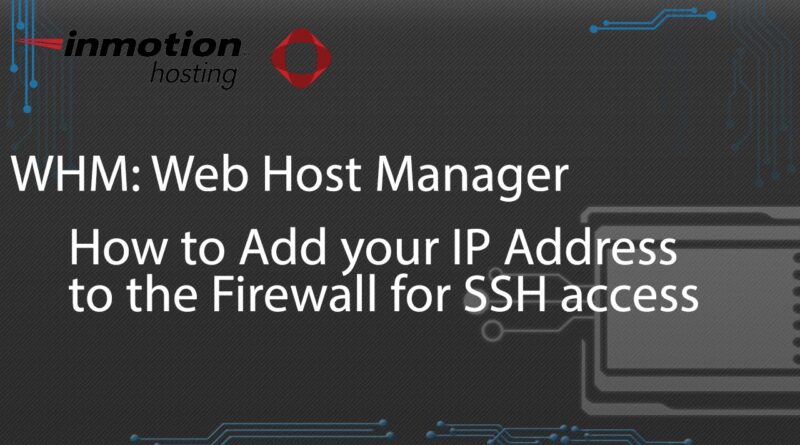How to Add your IP Address to the Firewall for SSH access
Learn how to add your IP address to the Firewall in WHM (Web Host Manager) for SSH access in this walk-through tutorial. You will then be able to successfully connect to your server via SSH. Below is an outline of the steps – Adding your IP to the firewall in WHM:
1. Login to your WHM.
2. Click “Add IP to Firewall” in the “Plugins” section of WHM.
3. Enter your IP address in the “Allow Rule” field and click the “Add Rule / Restart” button.
Read more in our full guide on “How to add your IP Address to the Firewall for ssh access” https://www.inmotionhosting.com/support/website/ssh/add-ip-to-firewall
InMotion Hosting was founded in 2001 and provides personal and business web hosting for everyone! For more information about InMotion Hosting and the services we provide see here:
https://www.inmotionhosting.com
ip address